Zenskar’s APIs use API key–based authentication, requiring two headers in every request: x-api-key and organisation. The x-api-key header carries your unique API key, while the organisation header identifies your Zenskar account. This guide walks you through how to generate and manage API keys, authenticate requests using tools like Postman and Zenskar’s interactive docs, and follow best practices for secure access.
Create an API key
- Click your name at the bottom of the side panel to open the menu.
- Click Settings option to open the Settings page.
- On the Settings page, navigate to the API Keys tab.
- Click on the + CREATE API KEY button.
- Enter a descriptive name for the key and click on the GENERATE API KEY button.
- Click on the Copy button.
NoteSave the API key somewhere safe. The API key cannot be viewed or copied after this step.
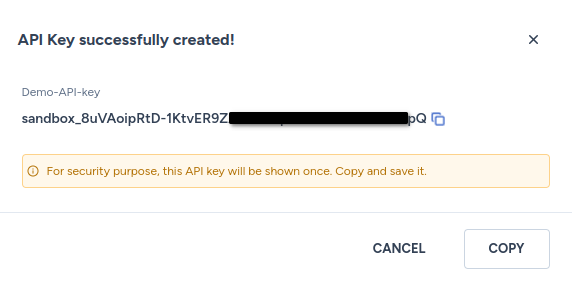
Retrieve the Organization Id
The value for the organisation header can be obtained by navigating to the General tab on the Settings page. The organisation header accepts a valid universally unique identifier (UUID).
Test APIs in Zenskar documentation
- Navigate to the API documentation for the endpoint you want to test.
- Enter your API key in the Header field under the AUTHORIZATION section (see below). This adds an
x-api-keyheader to the request. - Some APIs require you to include the mandatory
organisationheader in your request. You can find it listed under the Headers section of the API documentation (see screenshot below). - Optionally, provide additional query parameters to refine your request.
- Click the Try It! button. A successful response will return
HTTP 200 OKalong with the expected JSON output.
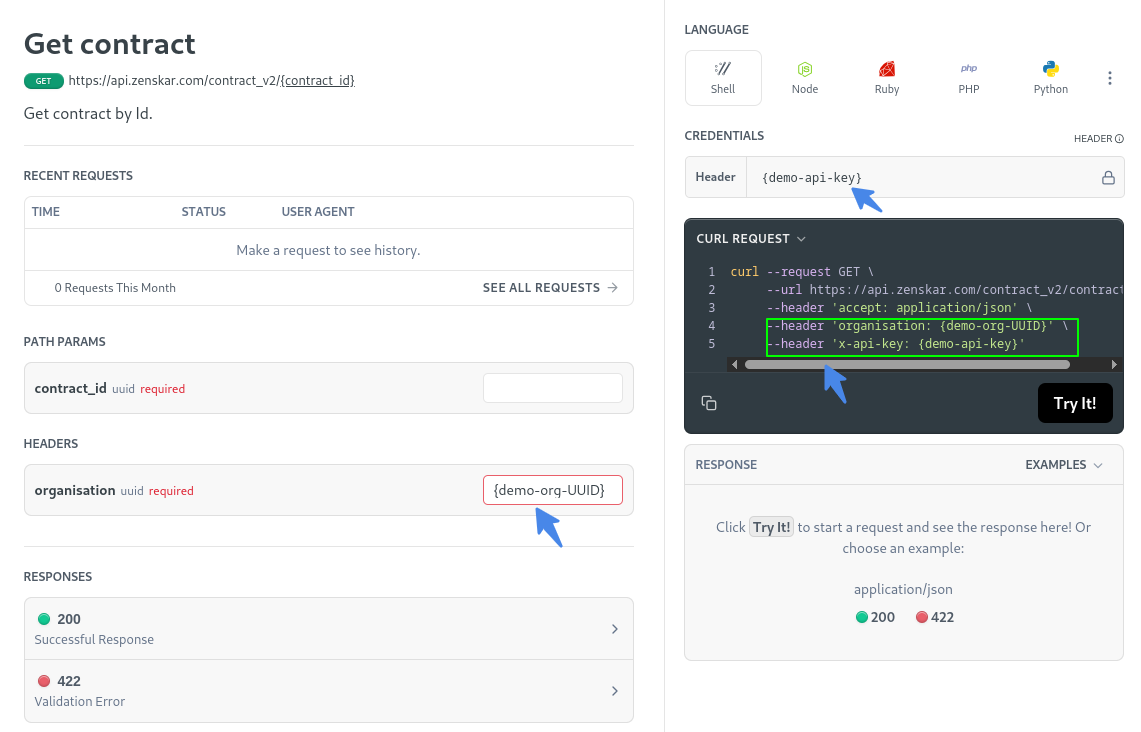
Test the API using other tools
You can use your API keys to test Zenskar APIs with tools like Postman or Thunder Client. Refer to the documentation for each tool to learn how to set headers and send requests.
Delete API key
- Click your name at the bottom of the side panel to open the menu.
- Click Settings option to open the Settings page.
- On the Settings page, navigate to the API Keys tab.
- Click the kebab menu (⋮) next to the API key you want to delete.
- Select Delete from the menu.
