Create a new contract manually from a plan
Steps to create a contract manually
Preliminary steps
- Navigate to the Contracts section in the side panel.
- Select the Contracts option to open the Contracts page.
- Click on the + ADD NEW CONTRACT button to open the Create Contract form.
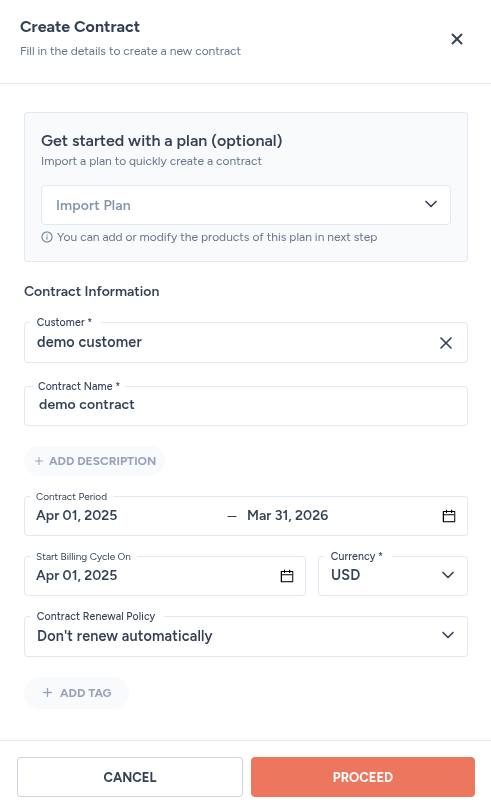
- Fill in the following details:
| Field | Description |
|---|---|
| Get started with a plan (optional) | Choose this option. |
| Customer | Select the customer name. |
| Contract name | Enter a descriptive name for the contract. |
| Contract period | The contract period defines the start and end dates during which the agreed-upon commercial terms—such as pricing, products, and features—are valid |
| Start billing cycle on | The specific date when the system begins generating invoices for a contract. It controls when the first billing period starts, regardless of the contract’s overall start date. |
| Currency | In an invoice, currency refers to the unit of money in which the invoice amounts (such as prices, taxes, and totals) are denominated. It determines how much the customer owes and in what monetary system. For example, an invoice in USD means the customer is expected to pay in U.S. dollars. |
| Contract renewal policy | |
| Don't renew automatically: the contract will not be renewed. | |
| Renew with same contract terms: the contract gets renewed while preserving all customization applied to the original template. | |
| Renew without customer-specific prices: the contract gets reset to default template values before renewal. |
- Click on the PROCEED button, and you will be taken to the Summary tab of the Contract Details page.
Add features
- Click on the Configure Features button.
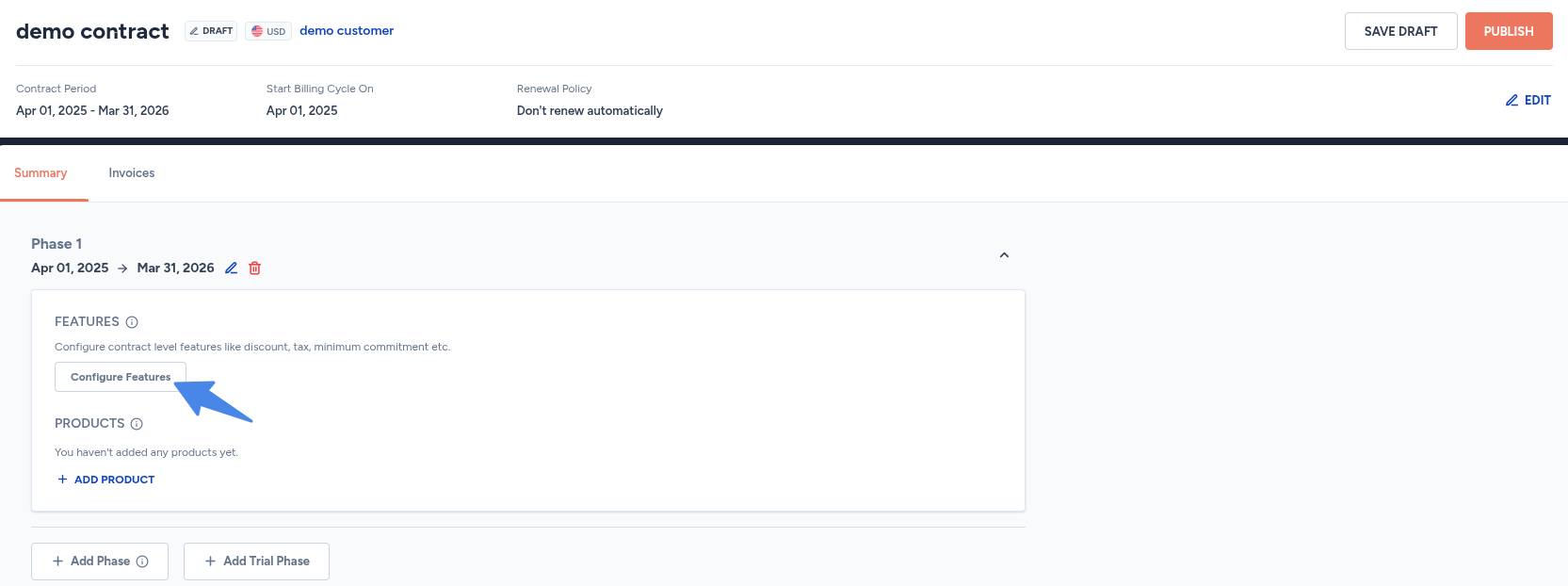
| Feature | Description |
|---|---|
| Service fee | An additional fixed or percentage-based fee added to the invoice, typically for support or maintenance. |
| Tax | Enables tax calculation either manually or via integrations like Avalara or TaxJar. |
| Discount | Percentage or fixed amount reductions applied to product pricing or overall contract value. |
| Commitment | Defines a minimum billing amount or usage threshold for the customer over a given time period. |
| Credits | Prepaid or promotional balance that can be applied to future invoices. |
| Custom currency | Allows setting the billing currency for the contract, useful for international customers. |
| Payment terms | Specifies invoice due dates, grace periods, and payment cycles (e.g., Net 30). |
| AvaTax | Tax automation integration provided by Avalara for accurate tax computation and reporting. |
Add products
- Click on the + ADD PRODUCT button.
- Search for the product name.
- Select the desired product from the list of products.
- Select the pricing details.
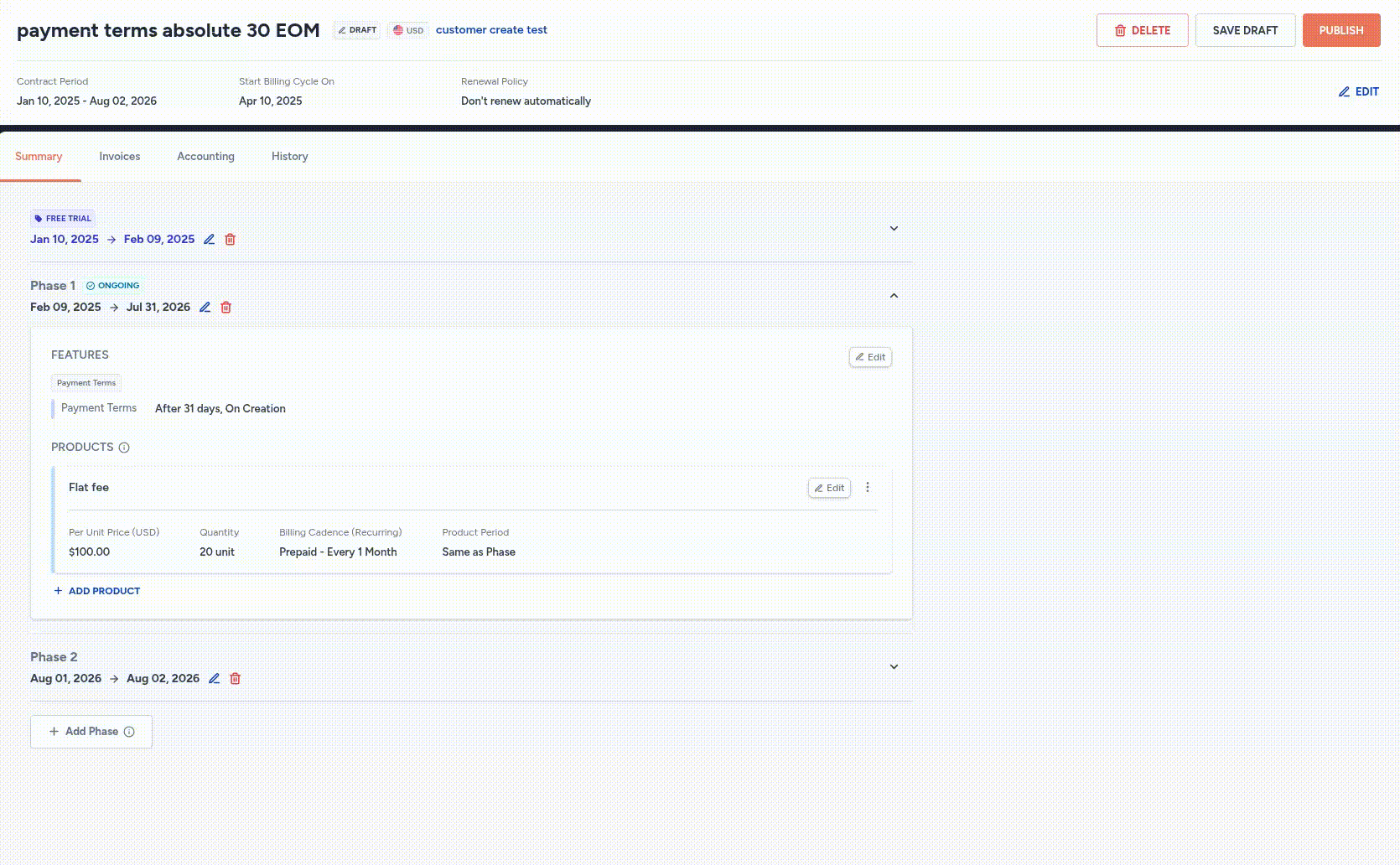
Edit contract details
- In the Summary tab of the Contract Details page, you can edit the contract details by clicking on the EDIT button.
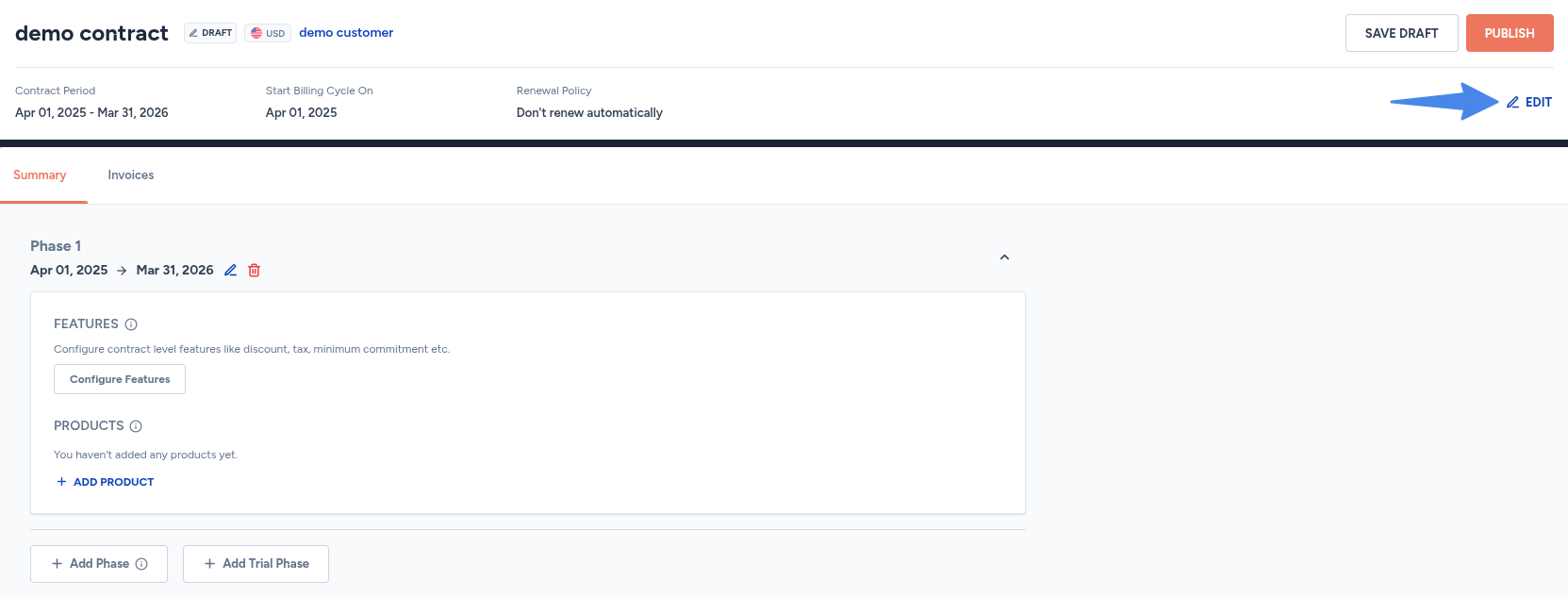
- Update the required details in the Update Contract form.
- Click on the UPDATE button to save the changes.
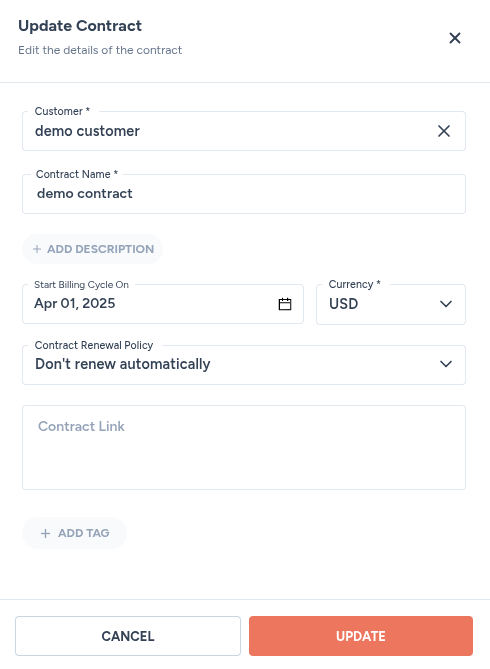
Updated 24 days ago
