Usage alerts
Entitlement-usage alerts.
Zenskar supports entitlement-usage alerts. Work is in progress to support other types of alerts, such as aggregate alerts.
⚙️ Configure an entitlement-usage alert
- Navigate to Communications > Usage Alerts in the left side-panel.
- You will arrive at Home/Communications/Usage Alerts page.
- On the Usage Alerts page, click on the + ADD USAGE ALERT button to land on the Home/Communications/Usage Alerts/Create New Usage Alert page.
- Add the following details:
- Alert name: any user-defined string that describes the alert.
- Select Entitlement: click the drop-down menu to select the entitlement on which you would like to configure the alert.
- Consumption and value type: these work in conjunction to define at what point an alert must be triggered.
- Webhook alert: click the drop-down menu to select the webhook you would like to trigger. Read the webhook documentation to understand how to create a webhook.
- Click on the SAVE USAGE ALERT button to save the alert.
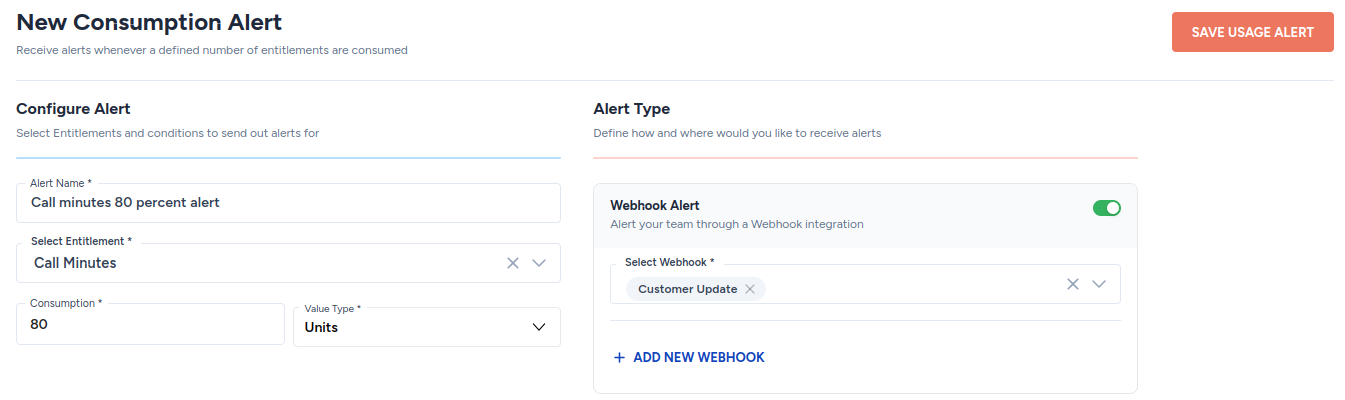
⚙️ View entitlement-usage alerts
- Navigate to Communications > Usage Alerts in the left side-panel.
- You will arrive at Home/Communications/Usage Alerts page.
- On the Usage Alerts page, you can view all the alerts.

⚙️ Edit an entitlement-usage alert
- Navigate to Communications > Usage Alerts in the left side-panel.
- You will arrive at Home/Communications/Usage Alerts page.
- On the Usage Alerts page, click on the alert that you wish to edit.
- Make the necessary edits and click on the SAVE USAGE ALERT button
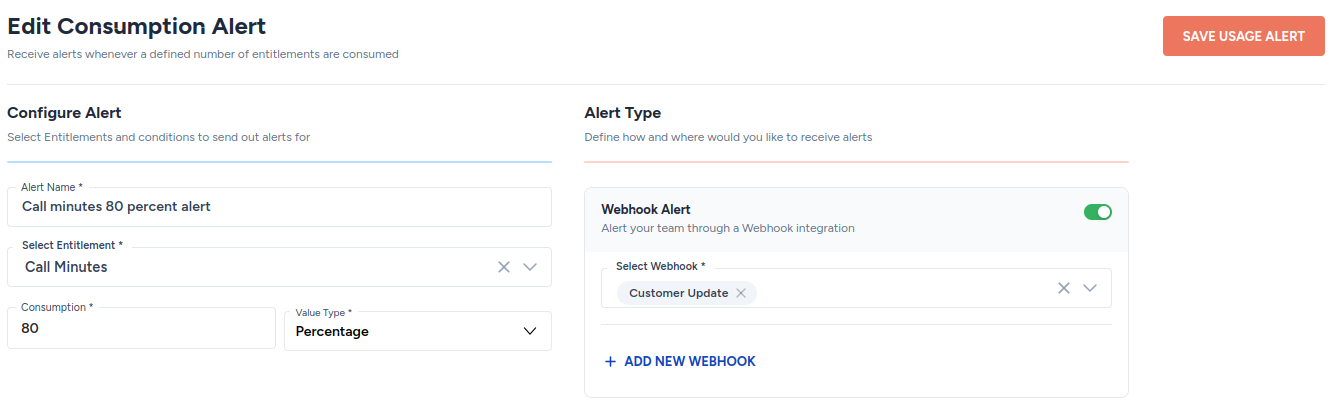
⚙️ Pause or delete an entitlement-usage alert
- Navigate to Communications > Usage Alerts in the left side-panel.
- You will arrive at Home/Communications/Usage Alerts page.
- On the Usage Alerts page, click on the kebab menu as shown below.

If an alert is paused, the status of the alert is changed from active to paused, as shown below.

Updated 8 months ago
