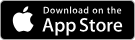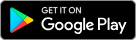Two-factor authentication
Strengthening authentication.
Authentication is the process of determining whether someone or something is, in fact, who or what it is declared to be. Typically, password-based authentication is used for authentication.However, password-based authentication is weak and can easily be circumvented, for example, by launching a man-in-the-middle or brute-force attacks. To strengthen the authentication protocol, multi-factor authentication (MFA) is used.
Authentication versus authorizationAuthentication is the process of determining you are who you claim to be. Authorization is the process of determining what level of access you have to various resources once you have been successfully authenticated.
Two-factor authentication
Two-factor authentication (2FA) is a specific type of MFA that strengthens access security by requiring two authentication factors to verify your identity. The three most common authentication factors are:
- Something you know; a password, or a memorized PIN.
- Something you have: a smartphone, or a secure USB key.
- Something you are: a fingerprint, or facial recognition.
2FA protects against phishing, social engineering and password brute-force attacks and secures your logins from attackers exploiting weak or stolen credentials.
Enabling 2FA
- Click on the drop-up menu at the bottom left with your name.
- Click on Users option in the drop-up menu.
- Find the user for whom you wish to enable 2FA.
- Click on the kebab-menu as shown in the image below:
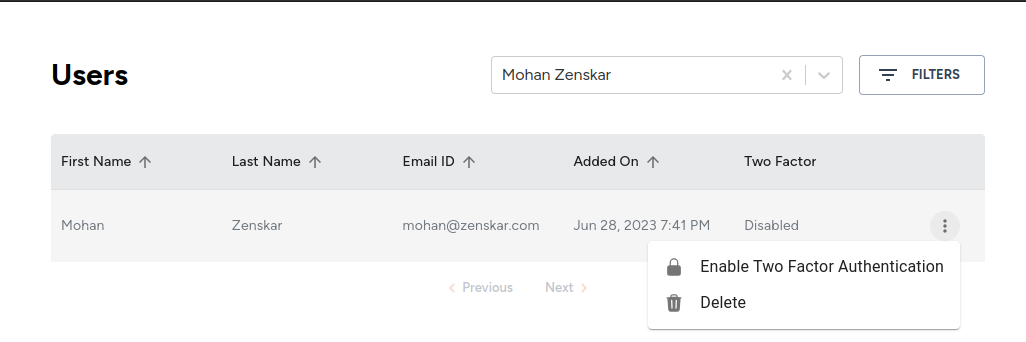
- Click on the Enable Two Factor Authentication option.
- The following message is displayed:
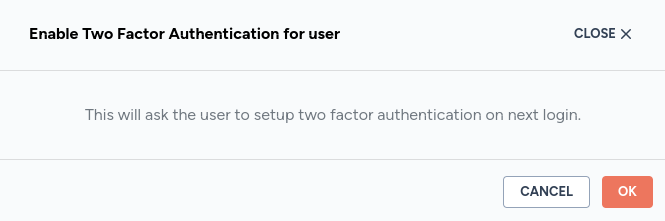
- Click OK.
The 2FA is enabled. The next time the user logs in, all necessary 2FA configuration can be performed by following the instructions provided on the login screen.
Configure 2FA
Mobile authentication using QR code
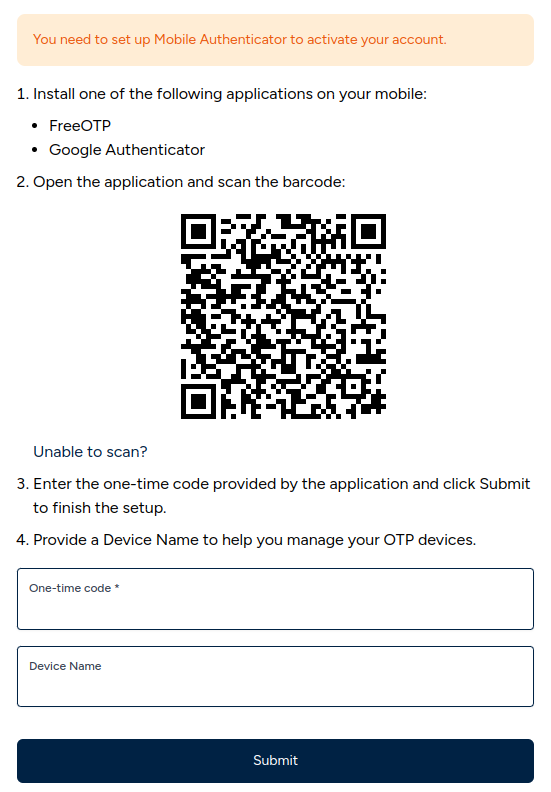
You can use FreeOTP or Google Authenticator.
FreeOTP
Google Authenticator
Steps to configure 2FA
- Open the application and scan the barcode.
- Enter the one-time code provided by the application.
- Click Submit to finish the setup.
You can optionally provide a device name to manage your OTP devices.
Mobile authentication using time-based one-time password
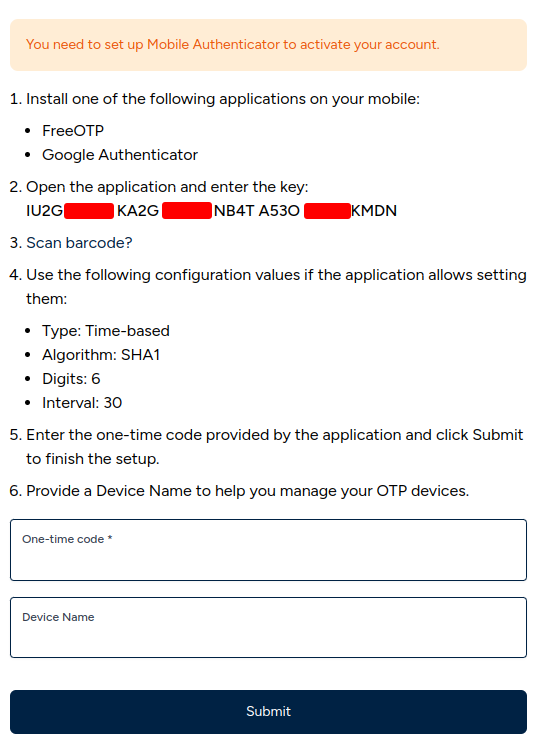
Time-based one-time password (TOTP) is a common form of two-factor authentication (2FA). Unique numeric passwords are generated with a standardized algorithm that uses the current time as an input.
Use the following configuration values if the application allows setting them:
- Type: Time-based
- Algorithm: SHA1
- Digits: 6
- Interval: 30
Steps to configure 2FA
- Open the application and scan the barcode.
- Enter the one-time code provided by the application.
- Click Submit to finish the setup.
You can optionally provide a device name to manage your OTP devices.
Updated 11 months ago