Flat-fee pricing
Overview
Flat-fee pricing is a model where a flat or fixed price is agreed upon in advance for delivering a specific product or service. The total cost, scope, and timeline are determined upfront, providing both parties with clear expectations and no surprises. This approach offers transparency and simplicity, making it easier for customers to understand the overall cost from the start.
Typical use cases for flat-fee pricing
| Industry | Description |
|---|---|
| Legal Services | Flat fee for routine services such as drafting contracts, trademarks, or wills. |
| Software Development | Fixed cost for well-defined projects like website development or custom apps. |
| Web Design & Graphic Design | Flat fee for services like logo design, website creation, or branding. |
Flat-fee pricing in Zenskar
The following diagram illustrates how various concepts, such as Contract, Phase, Product, and Pricing Model, relate to each other in Zenskar.
flowchart LR
CONTRACT[Contract] ---|"has one or more"| PHASE[Phase]
PHASE ---|"has one or more"| PRODUCT[Product]
PRODUCT ---|"has exactly one active"| PRICINGMODEL[Pricing model]
style PRICINGMODEL fill:#90ee90
Prerequisites
Learn how contracts contain data related to usage, pricing models, and other billing determinants.
Learn how products define services or products you sell to your customer as part of a contract.
Use a product based on flat-fee pricing
There various ways to create a product based on flat-fee pricing are detailed below:
Create a product based on flat-fee pricing and add it to the product library
- Navigate to Contracts > Products in the left side panel.
- Click + CREATE NEW drop-down menu at the top right of the Products page,.
- Select the Product menu option.
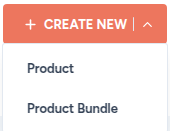
- Fill the relevant details on the Create Product form, and click on the SAVE & PROCEED button.
- On the Edit Product page, click on the + ADD PRICE button.
- On the Add Pricing Details form, click on the Pricing Models drop-down menu, and select Flat Fee option, as shown below.
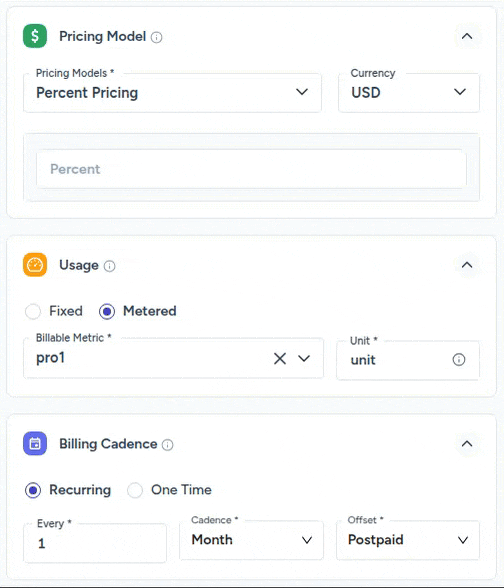
Add a product based on flat-fee pricing to a contract
- Navigate to Contracts > Contracts in the left side panel.
- Select the contract you wish to update.
- On the Summary tab of the Edit Contract page, click on the + ADD PRODUCT link.
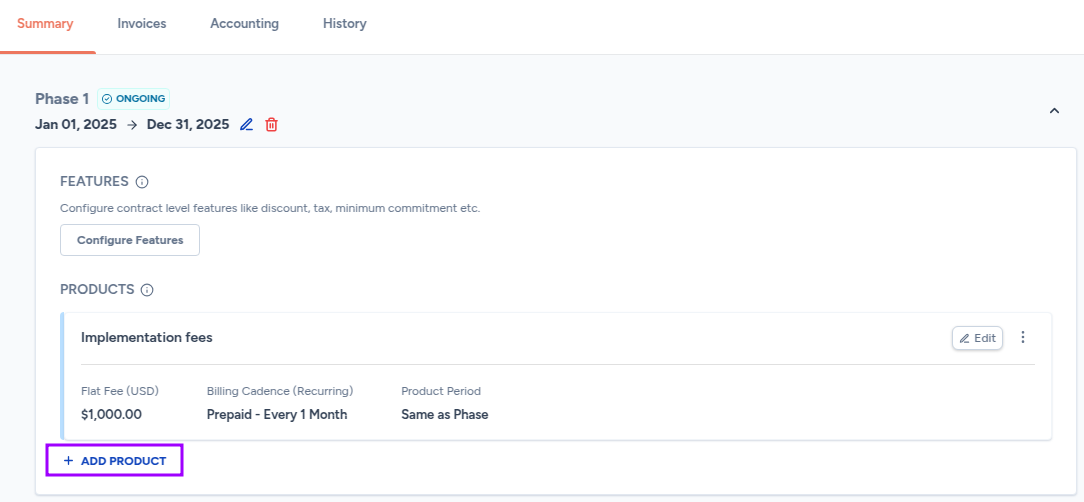
- On the Add Product form, click on the + CREATE NEW PRODUCT button.
- On the Create Product form, fill the relevant details, and click on the SAVE & PROCEED button.
- Click on the +ADD PRICE button, as shown below.
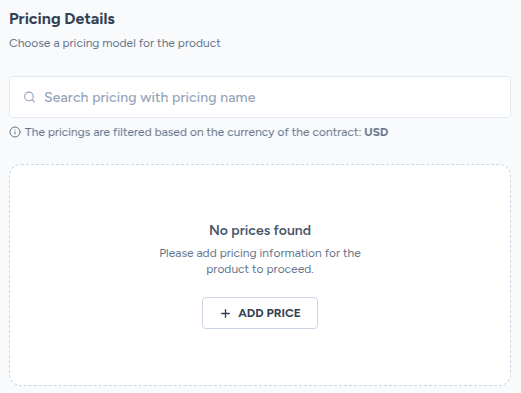
- On the Add Pricing Details form, click on the Pricing Models drop-down menu, and select Flat Fee option.
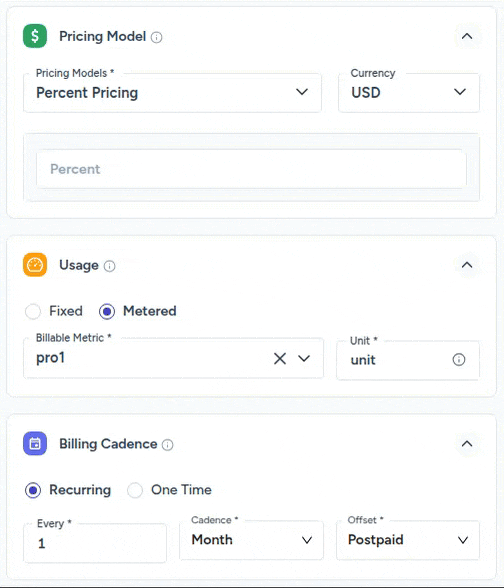
Updated 4 months ago
