Per-unit pricing
Per-unit pricing is a strategy in which you charge your customer for each unit of service or product you sell.
How to add a product priced per-unit in Zenskar
ImportantRefer the products documentation to learn more about the concept of products in Zenskar.
Step 1: Create a product priced per-unit
- Navigate to Contracts > Products, and click on the ADD PRODUCT button.
- Select the Per Unit Pricing from the drop-down.
- Select or deselect Metered:
- If the service or product usage is metered, select the appropriate usage aggregate from the drop-down.
- If the service or product usage is not metered, enter the quantity.
- Fill in all other details, and select all the desired features.
- Save the product.
Example: metered product
Details:
- Computing resources are being sold at 0.01 USD per hour.
- Owing to the nature of consumption, this is a metered product.
- The usage aggregate named Compute is being used to fetch consumption details for a given billing period.
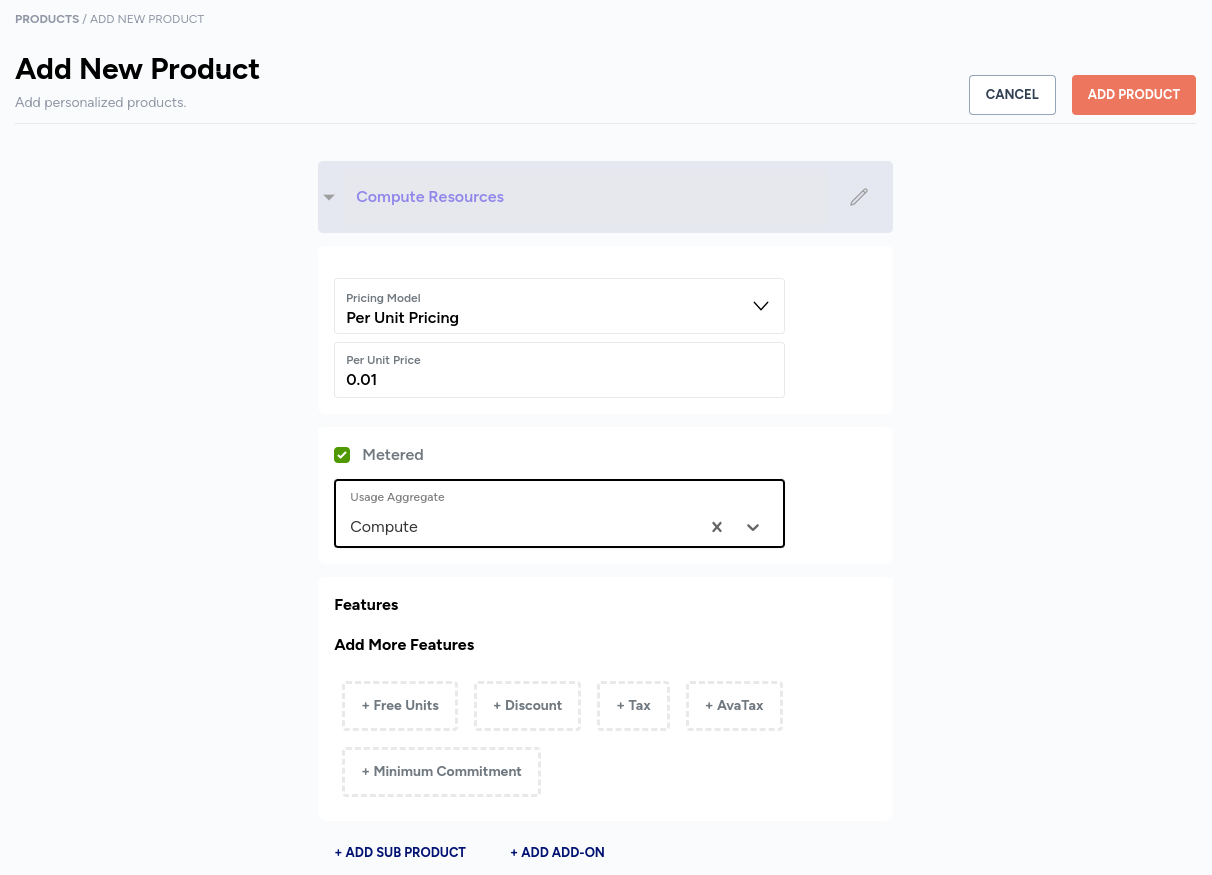
Example: non-metered product
Details:
- Motorcycles are being sold at 8800 USD per unit.
- 100 units are being sold.
- This is a non-metered product.
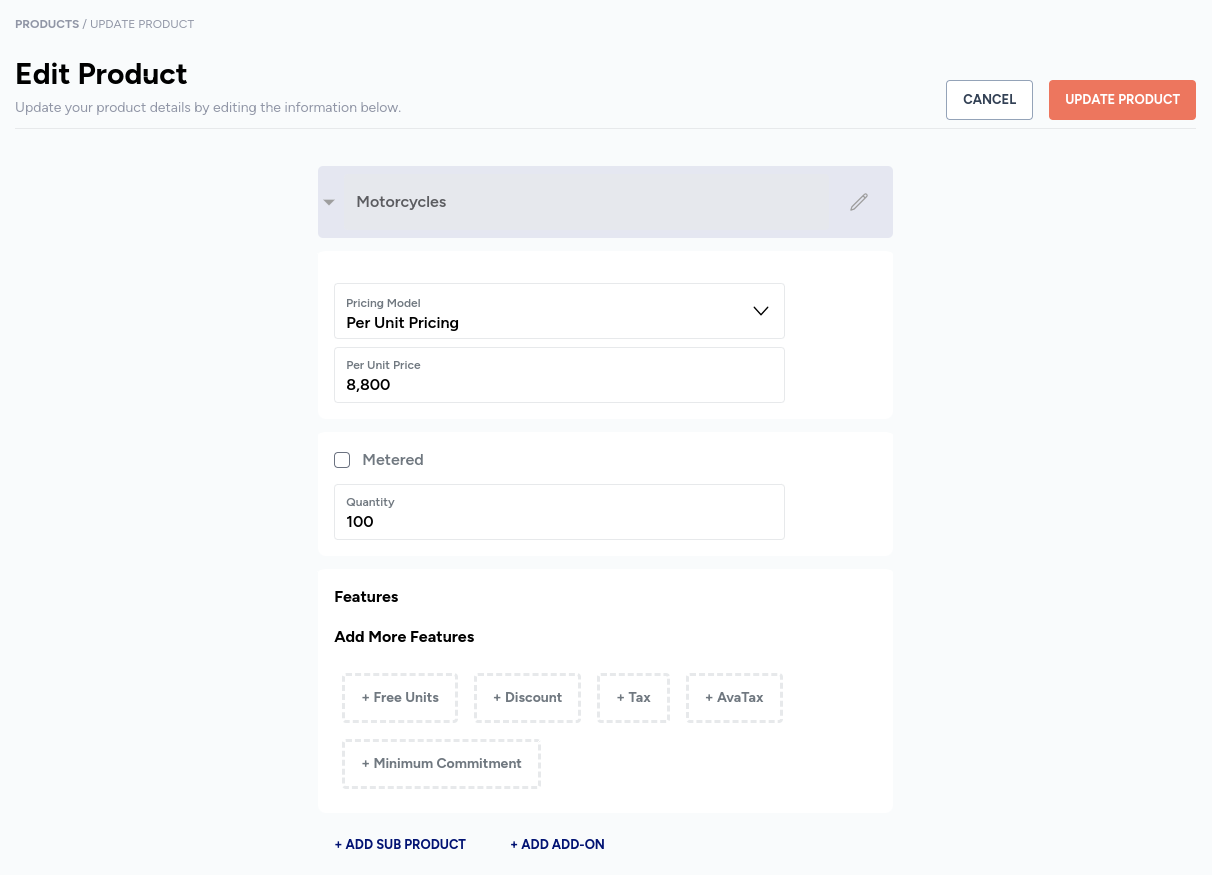
Fig. 2: Add new non-metered product based on per-unit pricing model
Step 2
Add product to new contract
- Navigate to Contracts > Contracts, and click on the + ADD NEW CONTRACT button.
- Click on the + ADD NEW PRODUCT button.
- Select the product(s) based on per-unit pricing for the contract.
Add product to new template
- Navigate to Contracts > Templates, and click on the + ADD NEW TEMPLATE button.
- Click on the + ADD NEW PRODUCT button.
- Select the product(s) based on per-unit pricing for the template.
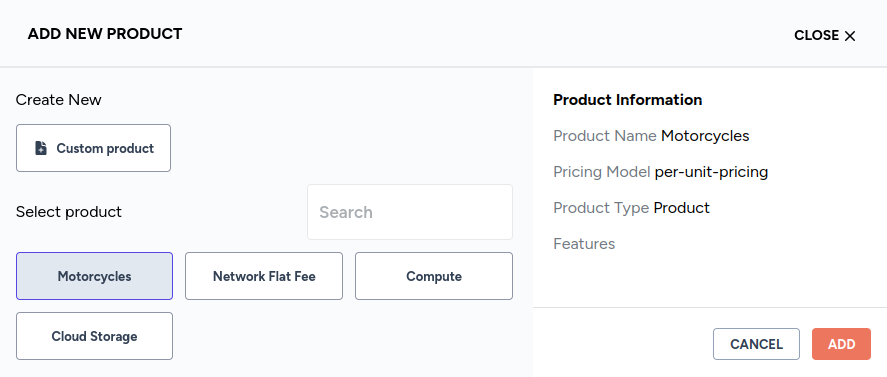
Updated 4 months ago
