Email alerts
Configure automated email alerts for segments of customers.
This guide will help you configure automated email alerts for a segment of customers. A segment of customers share certain common attributes. For example, you may segment your customers based on the following criteria:
- pay by card
- pay using Stripe
- live in a particular geography
You can configure automated email alerts based on events. For example, you can send email alerts reminding the customer of:
- the approaching due date in the event of generation of an invoice
- an overdue payment in the event of passing of the due date
How to create an email alert
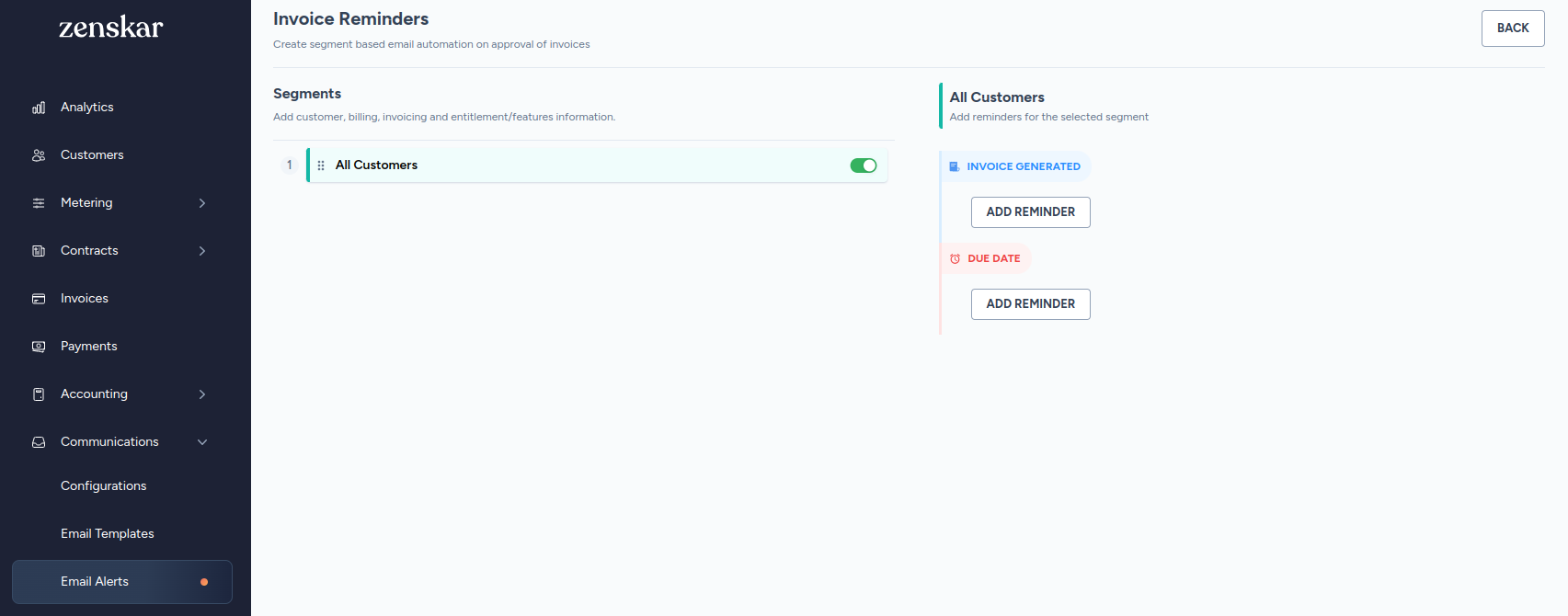
LimitationsCurrently, Zenskar supports creation of the following two types of email alerts:
- before due date: when an invoice is generated, remind customers about the approaching due date
- after due date: alert customers that the invoice payment is overdue
Also, alerts can be sent only to one segment of customers: all customers.
- Navigate to Communication > Email Alerts.
- Click

Before due date: remind customers about the approaching due date
- Click on ADD REMINDER button under the INVOICE GENERATED section.
- Fill in the details in the following form.
- Click SAVE ALERT.
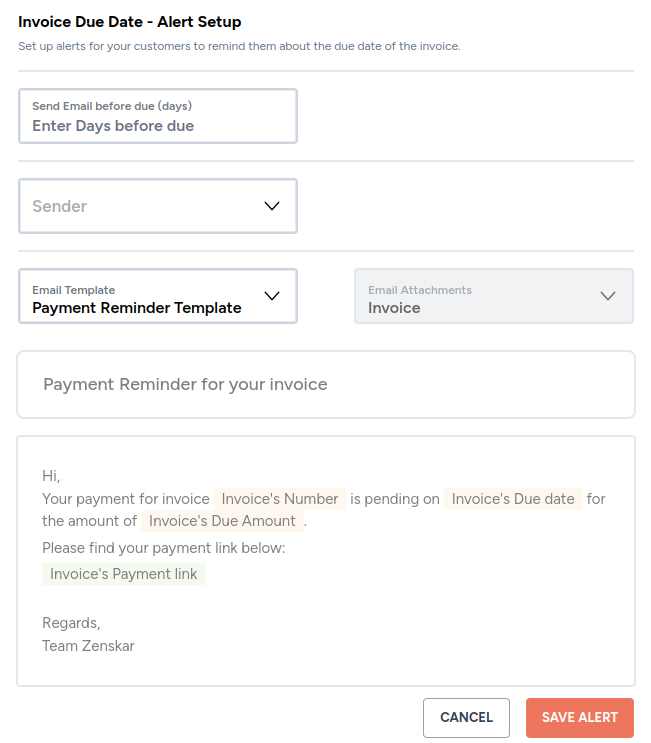
Field | Value to enter |
|---|---|
Send email before due (days) | Enter the number of days before the due date when you would like Zenskar to send automated email alerts to your customers to remind them of the approaching due date. |
Sender | Select the sender on whose behalf you would like Zenskar to send mails to your customers. |
Email template | The drop-down will list all email templates of the type payment reminder. |
Email attachment | Read-only field. Invoice is attached by default. |
Email subject | Read-only field that displays the subject of the template. |
Email body | Read-only field that displays the body of the template. |
After due date: alert customer that the invoice payment is overdue
- Click on ADD REMINDER button under the DUE DATE section.
- Fill in the details in the following form.
- Click SAVE ALERT.
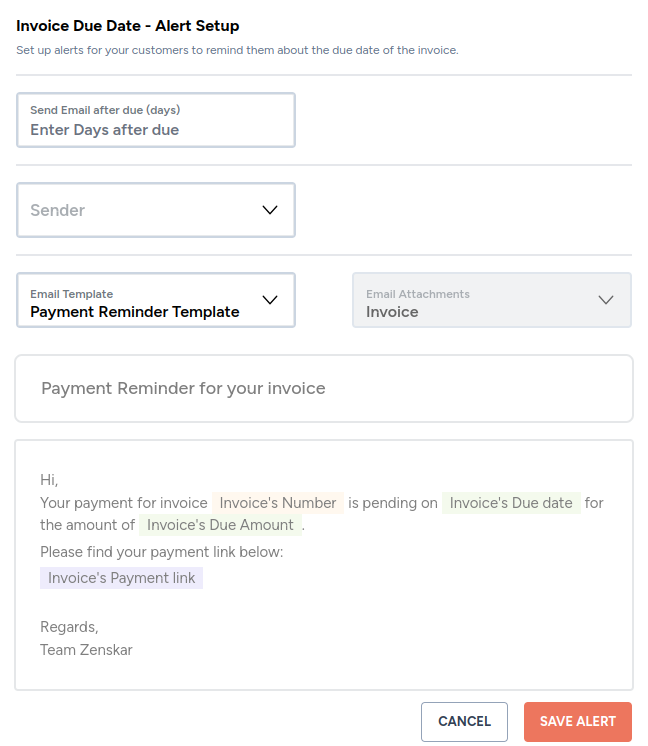
Field | Value to enter |
|---|---|
Send email after due (days) | Enter the number of days after the due date when you would like Zenskar to send automated payment overdue reminder email alert to your customers. |
Sender | Select the sender on whose behalf you would like Zenskar to send mails to your customers. |
Email template | The drop-down will list all email templates of the type payment reminder. |
Email attachment | Read-only field. Invoice is attached by default. |
Email subject | Read-only field that displays the subject of the template. |
Email body | Read-only field that displays the body of the template. |
Updated 8 months ago

