Billable metrics
Introduction
Billable metrics help Zenskar transform raw usage data into meaningful billing units. They define how customer activity is measured and billed, ensuring accuracy in usage-based pricing. By configuring billable metrics, businesses can automate their billing workflows and generate invoices based on real-time usage data.
Zenskar provides two ways to create billable metrics, allowing you to choose the approach that best fits your needs:
Visual Query Builder : A no-code tool that simplifies metric creation. You can select a dataset, apply filters, and define calculations like count, sum, or average—all through an intuitive interface.
SQL Builder : A powerful option for advanced users. If your billing logic requires complex aggregations or transformations, you can write SQL queries to define metrics with full flexibility. Once a metric is created using SQL Builder, it cannot be modified in the Visual Query Builder.

PrerequisitesYou must configure a data source or a usage events before trying to create billable metrics.
Example Usage Events schema
This example-based guide uses a raw metric named telephone usage and the following schema. We are selling call minutes, SMS, and internet data.
{
"data": {
"sms": "int",
"data": "float",
"call_minutes": "float"
},
"timestamp": "timestamp",
"customer_id": "string"
}Example Usage Event data
The following example events will be used in the guide.
| data.sms | data.data | data.call_minutes | timestamp | customer_id |
|---|---|---|---|---|
| 43 | 3.7 | 56.0 | 2024-04-16 11:33:38.000 | 8578d067-b019-471c-b28c-5a3f35a3d05a |
| 12 | 2.0 | 23.0 | 2024-04-17 11:25:02.000 | 8578d067-b019-471c-b28c-5a3f35a3d05a |
| 16 | 1.8 | 34.0 | 2024-04-18 11:25:43.000 | 8578d067-b019-471c-b28c-5a3f35a3d05a |
Example customer
The customer ID 8578d067-b019-471c-b28c-5a3f35a3d05a belongs to a fictional customer named John Doe.

Fig. 2: John Doe, the example customer.
Add new billable metric
- Navigate to Metering > Billable Metrics in the left side panel.
- On the Billable Metrics page, click on the + ADD NEW BILLABLE METRIC button.
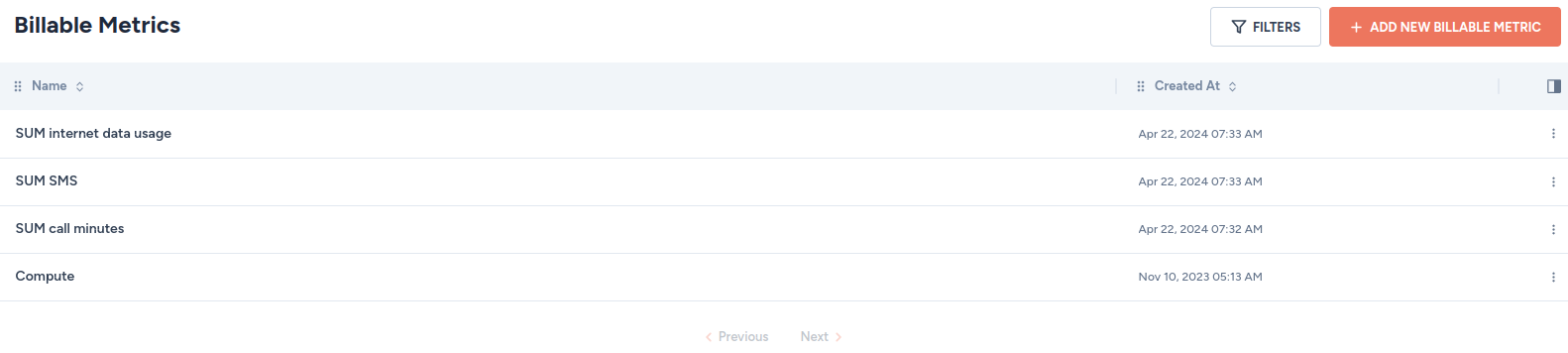
- On the Add New Billable Metric page, there are two ways to add a new billable metric:
- Visual Builder: a wizard that helps you build a billable-metric query.
- SQL Builder: a SQL-based tool that helps you handcraft a billable-metric query.
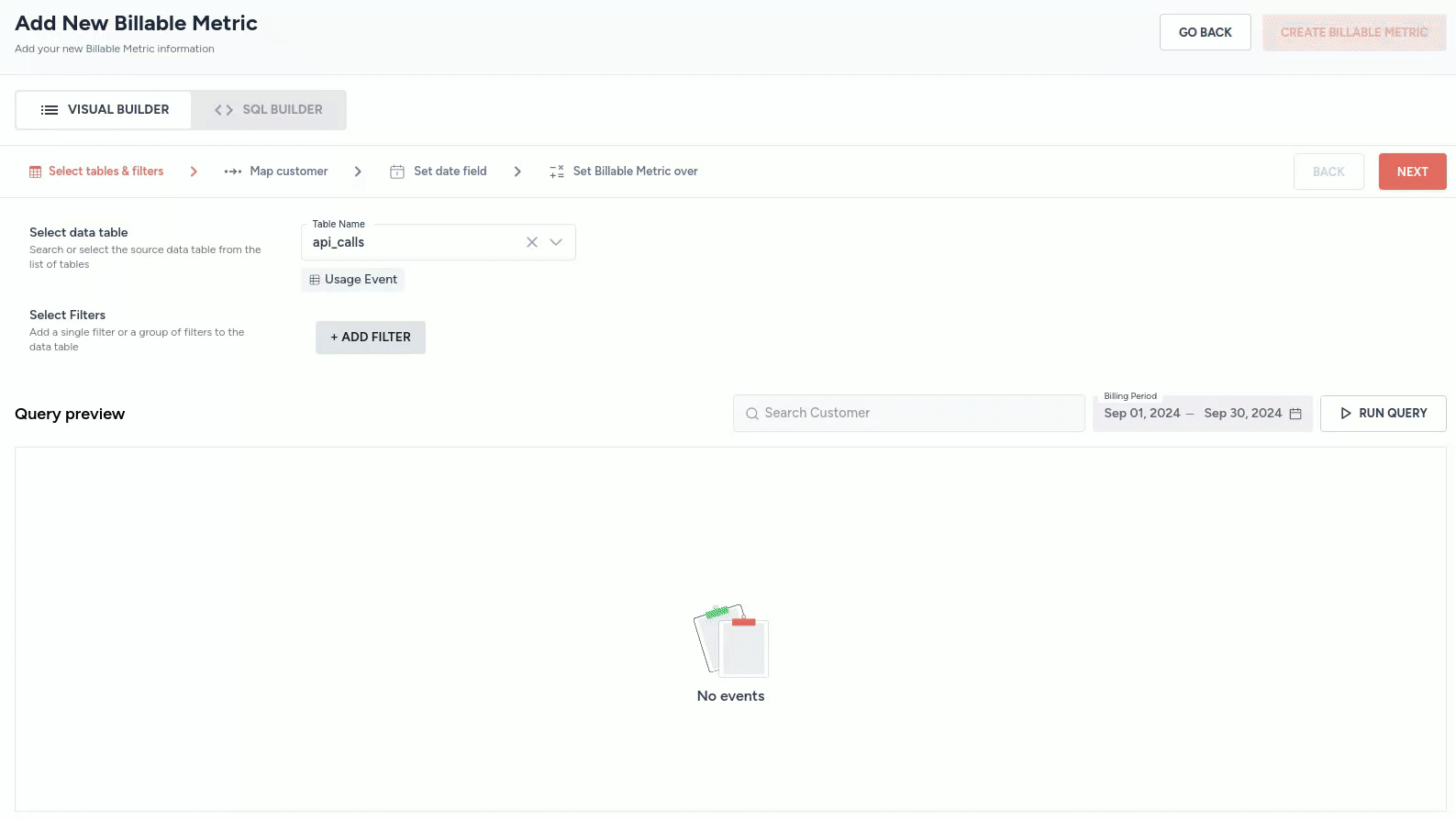
Fig. 5: Visual Builder and SQL Builder tools on the Add New Billable Metric page.
- Create the desired billable-metric query using either the visual builder or the SQL builder.
- Click on the CREATE BILLABLE METRIC button.
Add a billable metric using the visual builder
The wizard-based Visual Builder presents four main steps:
- Select tables and filters
- Map customer
- Set date field
- Set billable metric over
Step 1: select tables and filters
There are two ways you can let Zenskar access your customers' data:
- data source
- raw metrics
Select data source
- Select the table that contains usage data.
- If the table you selected is related to a data source, the Data Source tag will appear below the Table Name drop-down.
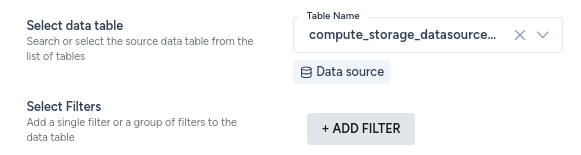
Fig. 5: Select data table: data source.
Select Usage Events
- Select the table that contains usage data.
- If the table you selected is related to a usage event, the Usage Event tag will appear below the Table Name drop-down.
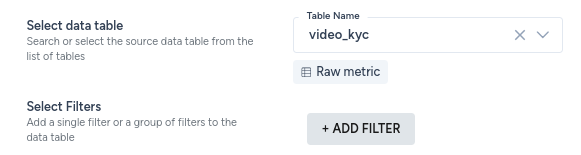
Fig. 6: Select data table: raw metric.
In this guide, we will use the telephone usage raw metric.
NOTEYou must add and configure usage events (or data sources) like telephone usage. Zenskar will transform all usage events (or data sources) into database tables like telephone_usage.
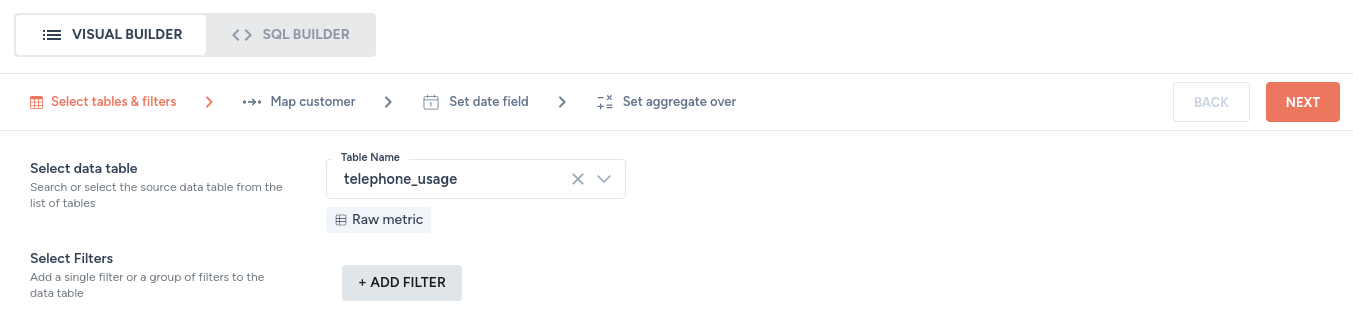
Fig. 7: The example usage event data table: telephone_usage.
Select filters
The usage event schema of telephone usage results in the following columns when Zenskar creates a SQL table:
| Columns |
|---|
| customer_id |
| timestamp |
| data.sms |
| data.call_minutes |
| data.data |
Filters can be created using any of these columns. The conditions available are dependent on the data type of the column selected. The data type--condition mapping is shown below:
| Data type | Conditions |
|---|---|
Int64 | is |
| Bool | is |
Date32 | is |
String | is |
The data type of the column is determined by the schema you defined while creating a usage event. A sample usage event with all available data types is shown below:
{
"customer_id": "String",
"timestamp": "DateTime64",
"data": {
"a_string_field": "String",
"an_int64_field": "Int64",
"a_float64_field": "Float64",
"a_date32_field": "Date32",
"a_datetime64_field": "DateTime64",
"a_UUID_field": "UUID",
"a_bool_field": "Bool",
"a_decimal_field": "Decimal"
}
}A simple filter
For the example data mentioned above, a simple filter based on timestamp can be created:
| Column | Condition | Value |
|---|---|---|
| timestamp | is before | 2024-04-18 |

Fig. 8: A simple filter.
This filter will yield the following result:
| customer_id | timestamp | data.call_minutes | data.sms | data.data |
|---|---|---|---|---|
| 8578d067-b019-471c-b28c-5a3f35a3d05a | 2024-04-17 11:25:02.000 | 23.0 | 12 | 2.0 |
| 8578d067-b019-471c-b28c-5a3f35a3d05a | 2024-04-16 11:33:38.000 | 56.0 | 43 | 3.7 |
All the usage event data that you sent to Zenskar for the customer 8578d067-b019-471c-b28c-5a3f35a3d05a whose timestamp is before the date 2024-04-18 is returned as the result.
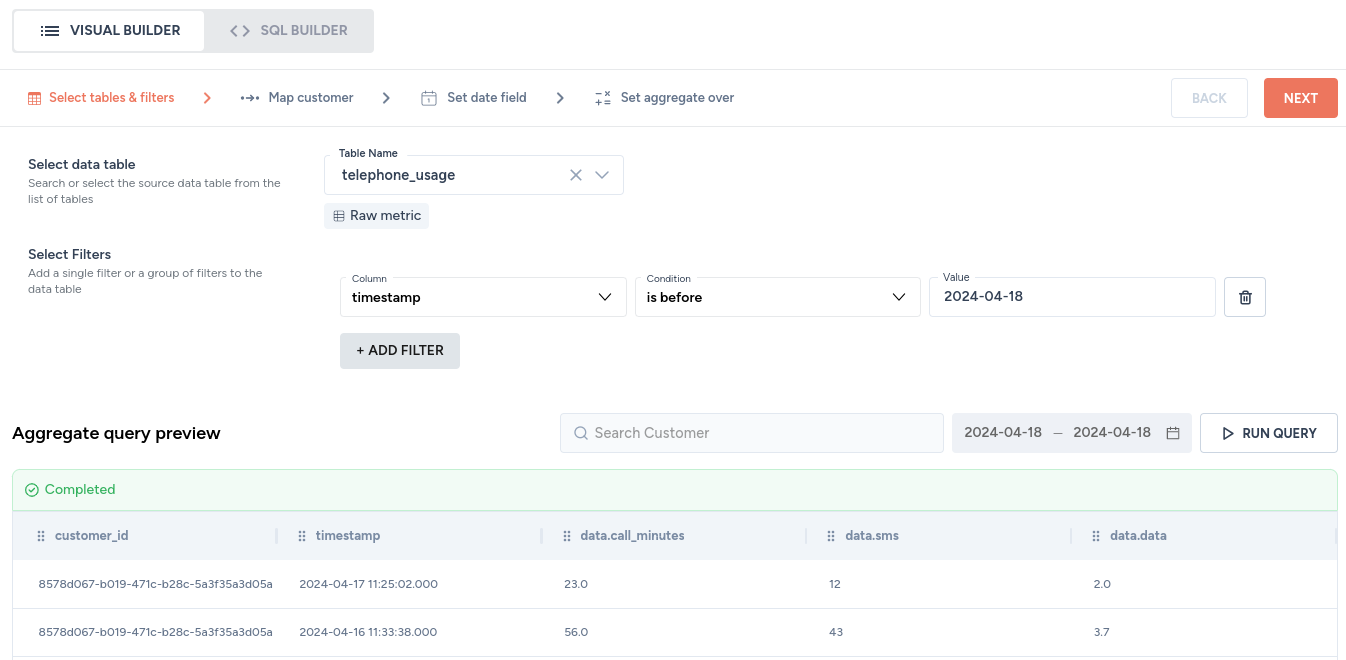
Fig. 9: A simple filter that fetches all data based on the timestamp database table column: customer is 8578d067-b019-471c-b28c-5a3f35a3d05a and the timestamp is before the date 2024-04-18.
A complex AND filter
For the example data mentioned above, a complex filter based on timestamp AND data.call_minutes can be created:
| Column | Condition | Value |
|---|---|---|
| timestamp | is before | 2024-04-18 |
| data.call_minutes | greater than | 30 |
This filter will yield the following result:
| customer_id | timestamp | data.call_minutes | data.sms | data.data |
|---|---|---|---|---|
| 8578d067-b019-471c-b28c-5a3f35a3d05a | 2024-04-16 11:33:38.000 | 56.0 | 43 | 3.7 |
All the usage event data that you sent to Zenskar for the cusotmer 8578d067-b019-471c-b28c-5a3f35a3d05a before the date 2024-04-18 ANDwhere data.call_minutes is greater than 30 is returned as the result.
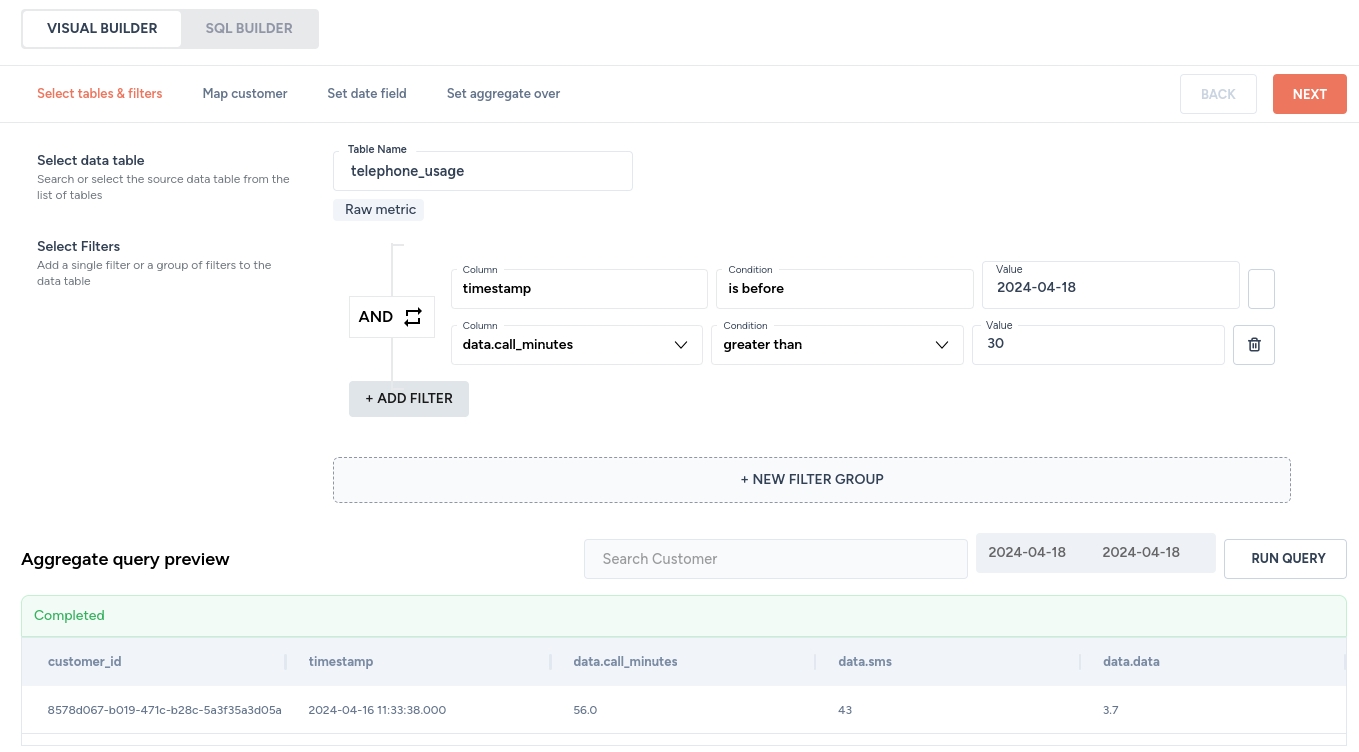
Fig. 10: A complex AND-based filter
A complex OR filter
Simply clicking on the AND condition will change it to OR and vice versa, as shown below.
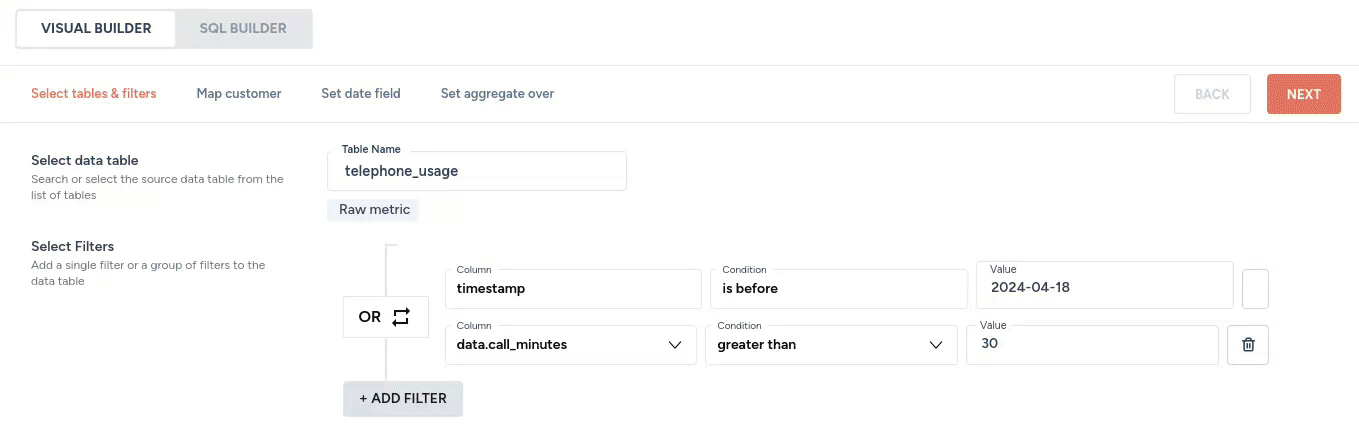
For the example data mentioned above, a complex filter based on timestamp OR data.call_minutes can be created:
| Column | Condition | Value |
|---|---|---|
| timestamp | is before | 2024-04-18 |
| data.call_minutes | greater than | 30 |
This filter will yield the following result:
| customer_id | timestamp | data.call_minutes | data.sms | data.data |
|---|---|---|---|---|
| 8578d067-b019-471c-b28c-5a3f35a3d05a | 2024-04-17 11:25:02.000 | 23.0 | 12 | 2.0 |
| 8578d067-b019-471c-b28c-5a3f35a3d05a | 2024-04-18 11:25:43.000 | 34.0 | 16 | 1.8 |
| 8578d067-b019-471c-b28c-5a3f35a3d05a | 2024-04-16 11:33:38.000 | 56.0 | 43 | 3.7 |
All the usage event data that you sent to Zenskar for the cusotmer 8578d067-b019-471c-b28c-5a3f35a3d05a before the date 2024-04-18 ORwhere data.call_minutes is greater than 30 is returned as the result.
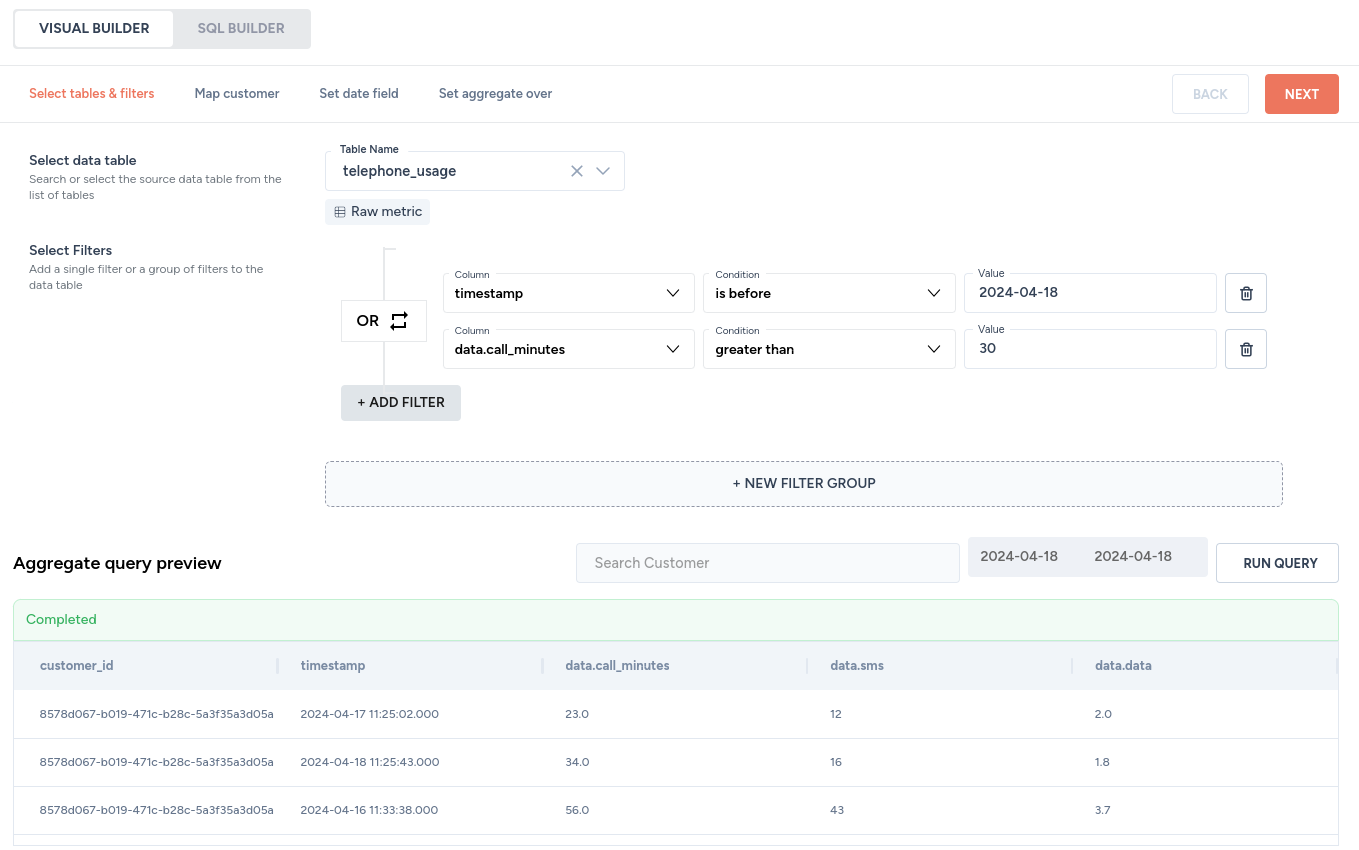
Step 2: map customer
You must select a column in your table that can uniquely identify your customers.
-
This can also be your customer's email ID
-
You must map this column to one of the following columns in Zenskar:
- external_id: this is usually a unique identifier (UUID) that your system generates or is generated by your CRM.
- customer name
NoteThe Zenskar columns
external_id, andcustomer nameare created when you add your customer to Zenskar.



Step 3: set date field

Step 4: set billable metric over
NoteRefer the documentation on data processing to understand how billable metrics work.
- Select the aggregation method:
| Aggregate | Description |
|---|---|
| COUNT | returns the number of items found in a column |
| SUM | returns the sum of all the values, or only the DISTINCT values, in the column. SUM can be used with numeric columns only. Null values are ignored. |
| MAX | returns the maximum value in a column. |
| MIN | returns the minimum value in a column. |
| AVG | returns the average of the values in a column ignoring null values. |
| UNIQUE COUNT |
- Select the column over which the aggregation must be performed.
COUNT
For the example data mentioned above, COUNT will return 3 for any column.
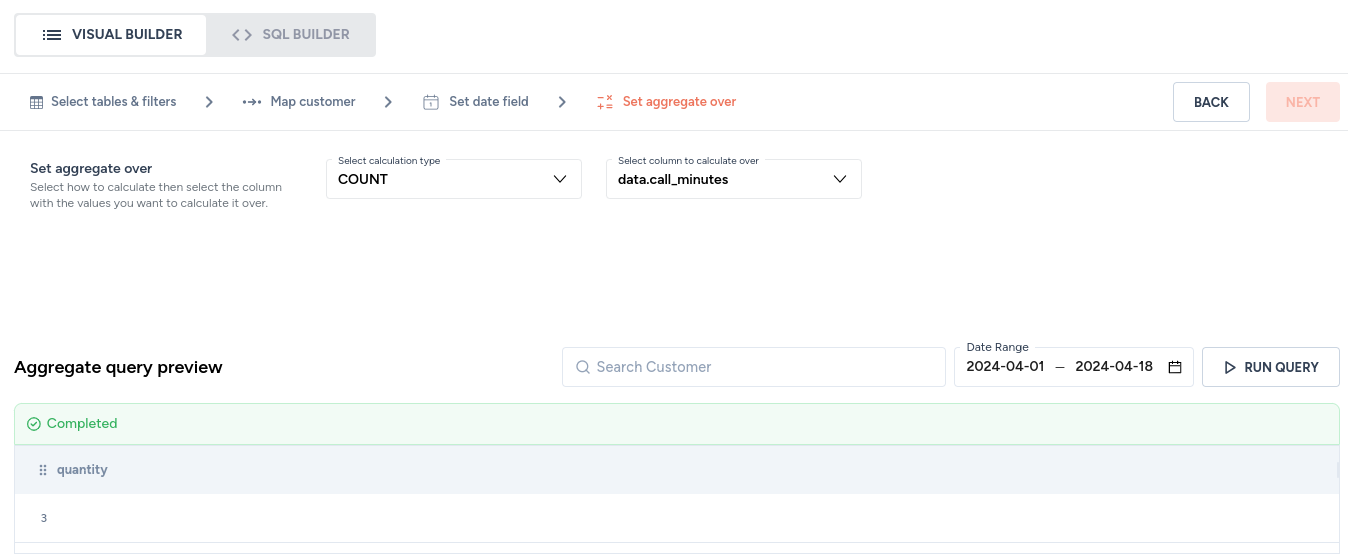
SUM
For the example data mentioned above, SUM will return the following values:
| Billable-metric type | Billable metric returned |
|---|---|
| data.call_minutes | 113.0 |
| data.sms | 71 |
| data.data | 7.5 |
NOTEThe
SUMaggregate must be performed over columns of numeral data type: int, float, bigint, double, tinyint, smallint. Trying toSUMcolumn of any other data type will result in the following error:
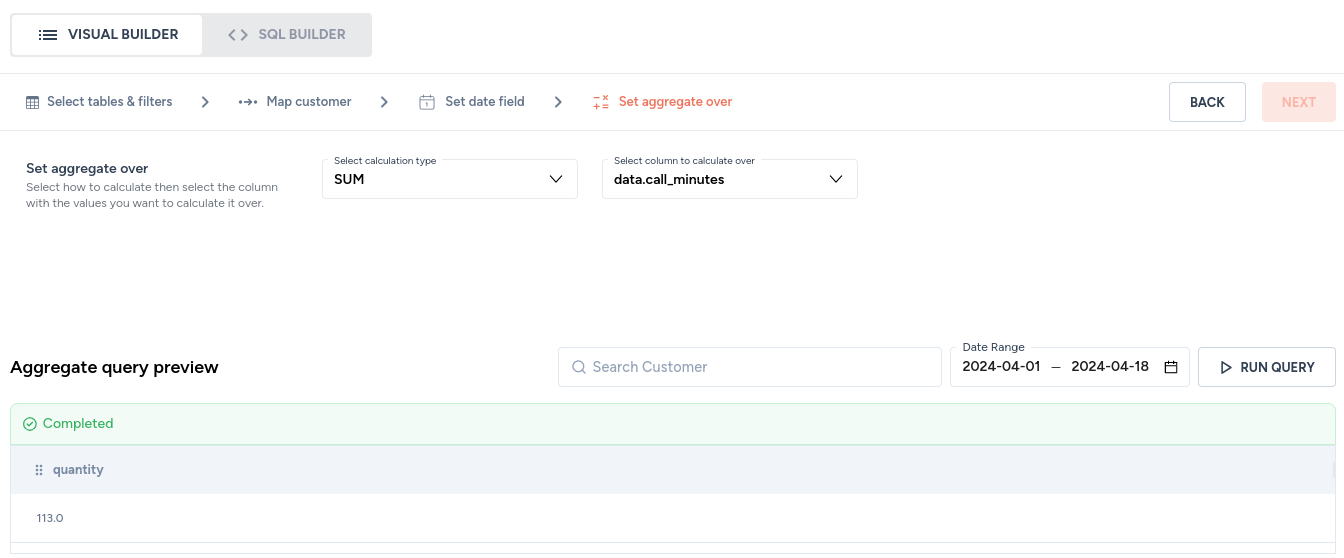

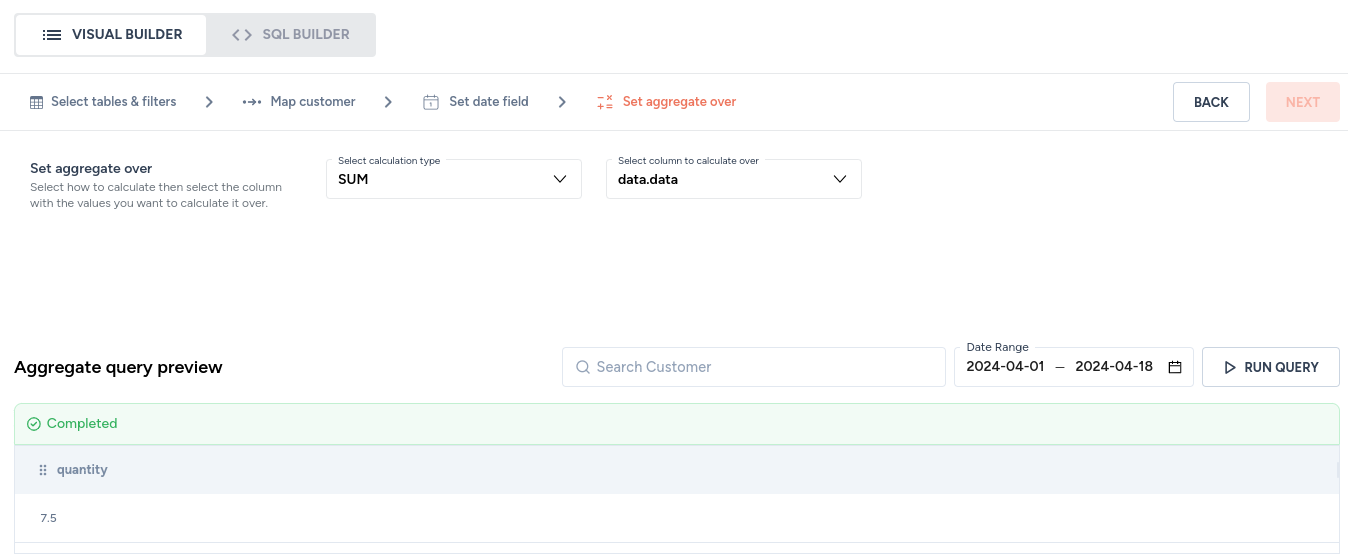
MAX
For the example data mentioned above, MAX will return the following values:
| Billable-metric type | Billable metric returned |
|---|---|
| data.call_minutes | 56.0 |
| data.sms | 43 |
| data.data | 3.7 |
NOTEThe
MAXaggregate must be performed over columns of numeral data type: int, float, bigint, double, tinyint, smallint. Trying to runMAXaggregate over a column of any other data type will result in the following error:
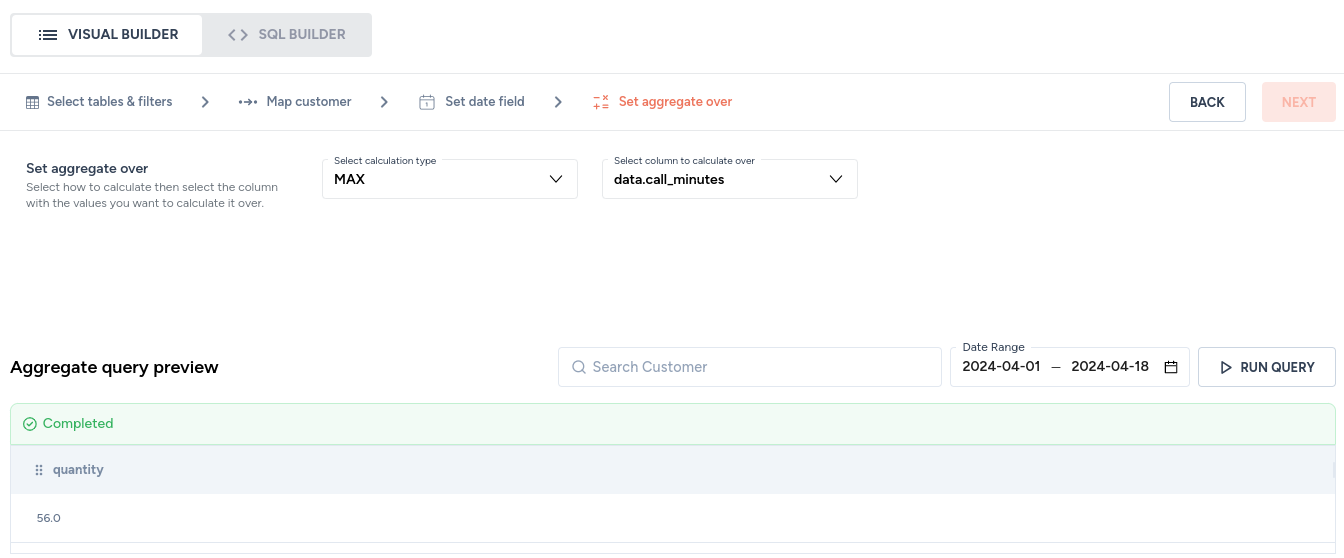
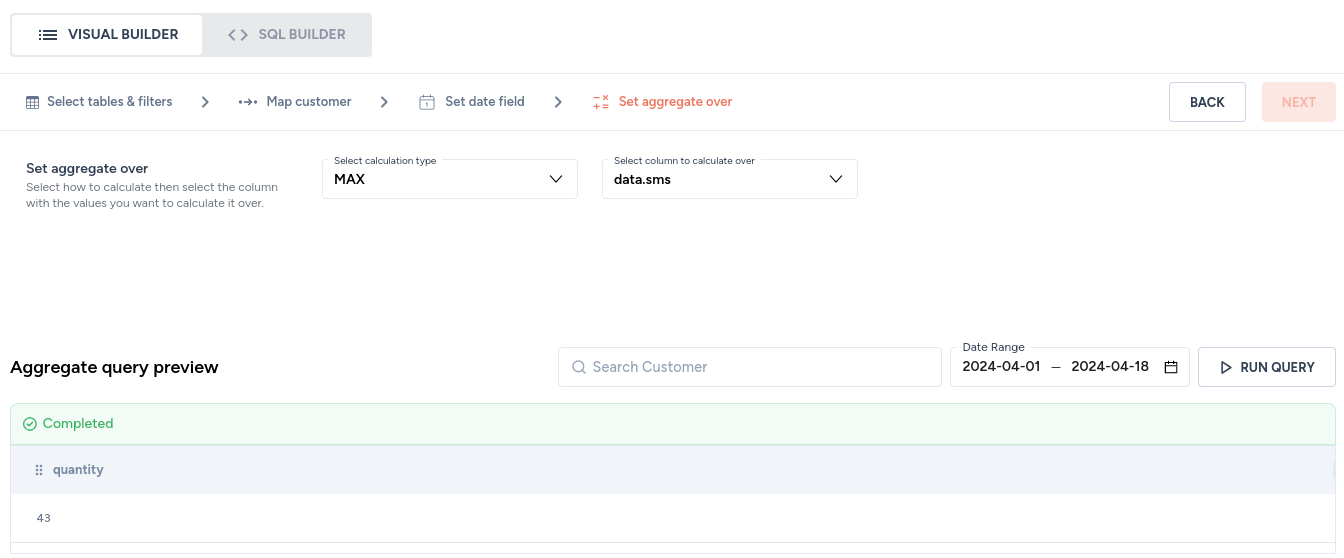
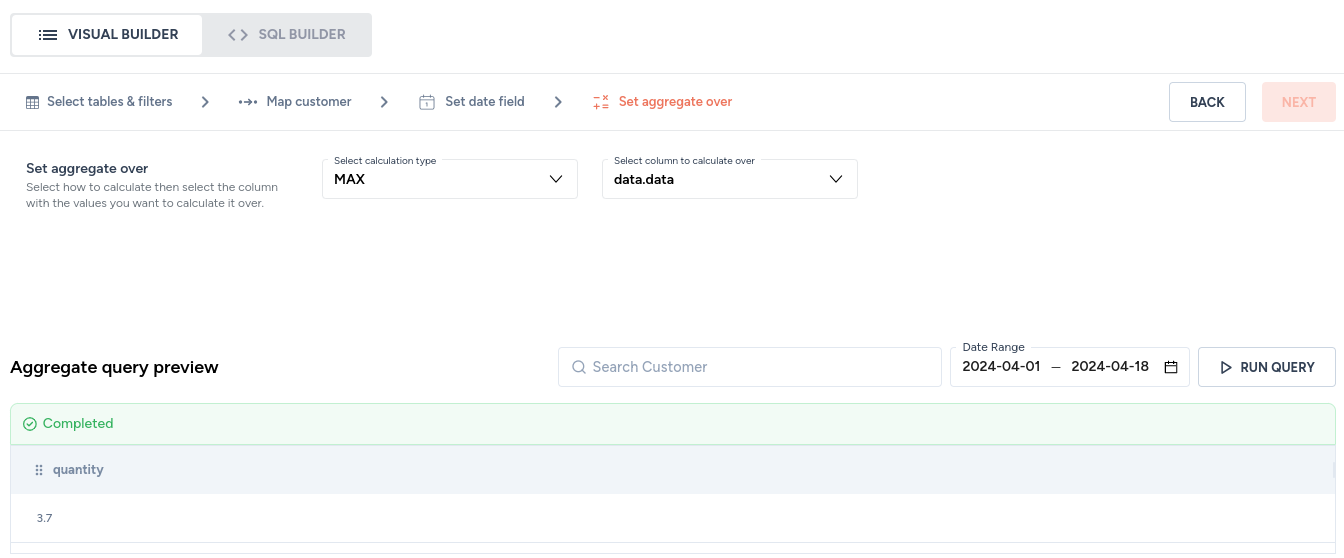
MIN
For the example data mentioned above, MIN will return the following values:
| Billable-metric type | Billable metric returned |
|---|---|
| data.call_minutes | 23.0 |
| data.sms | 12 |
| data.data | 1.8 |
NOTEThe
MINaggregate must be performed over columns of numeral data type: int, float, bigint, double, tinyint, smallint. Trying to runMINaggregate over a column of any other data type will result in the following error:
AVG
For the example data mentioned above, AVG will return the following values:
| Billable metric type | Billable metric returned |
|---|---|
| data.call_minutes | 37.666668 |
| data.sms | 23.666666666666668 |
| data.data | 2.5 |
NOTEThe
AVGaggregate must be performed over columns of numeral data type: int, float, bigint, double, tinyint, smallint. Trying to runAVGaggregate over a column of any other data type will result in the following error:
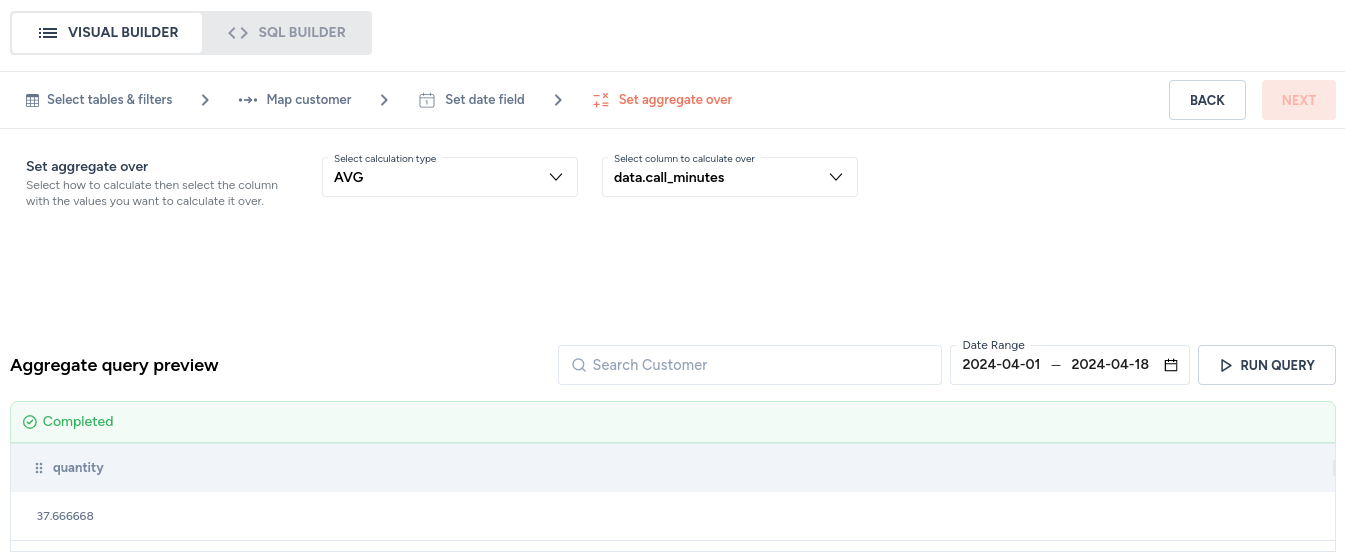
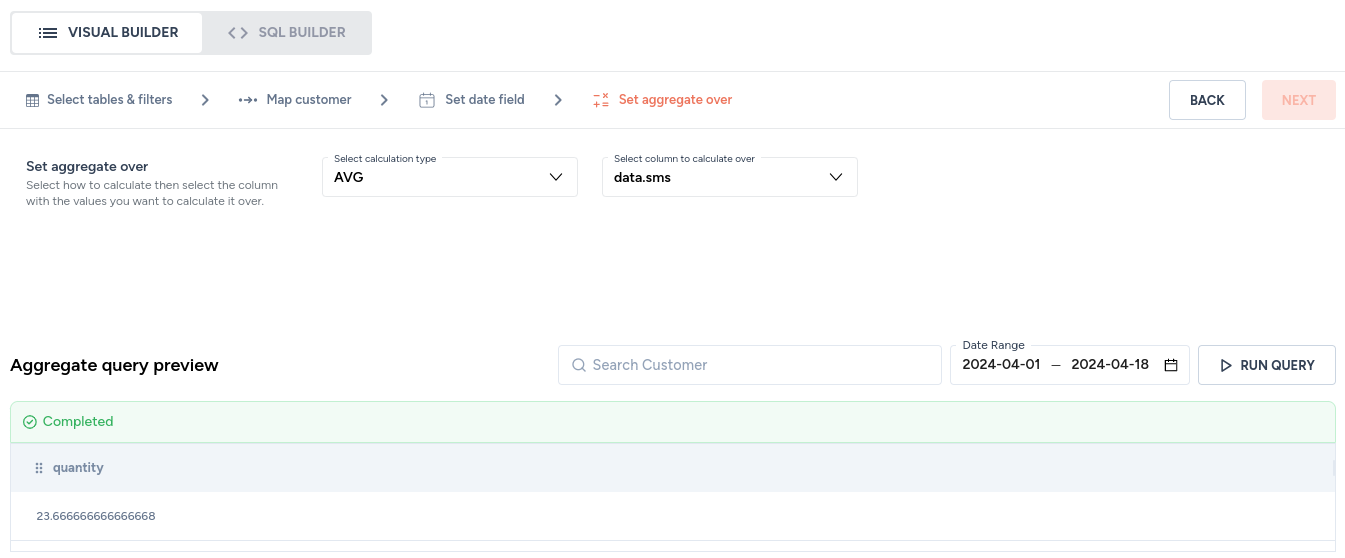
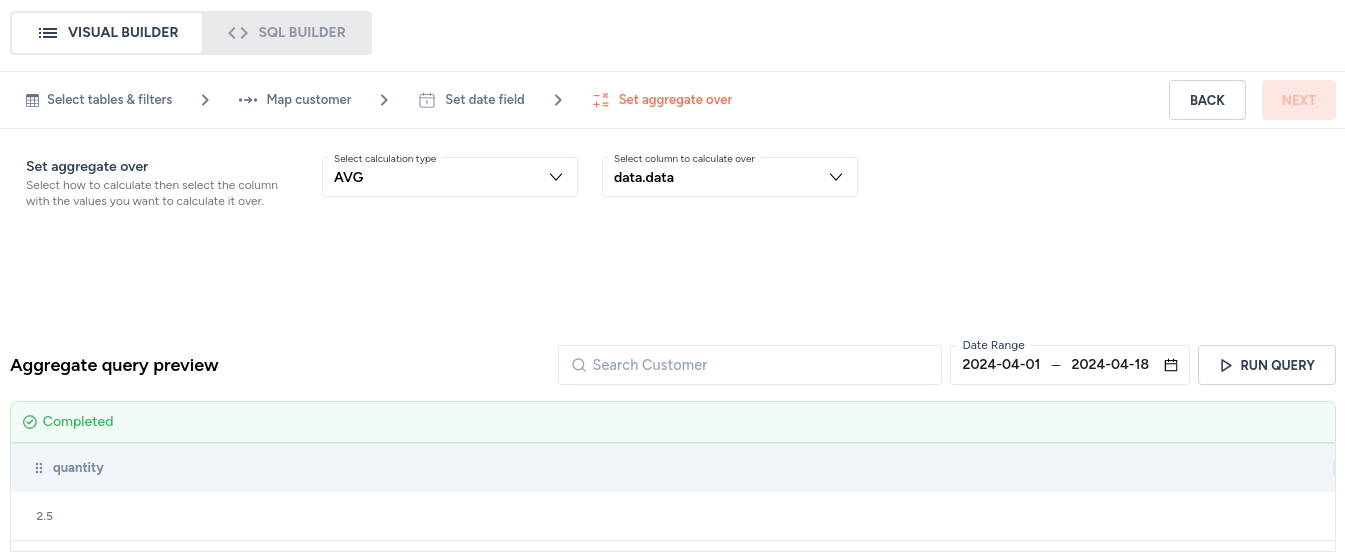
UNIQUE COUNT
For the example data mentioned above, UNIQUE COUNT will return the following values:
| Billable-metric type | Billable-metric returned | Notes |
|---|---|---|
| customer_id | 1 | In the example data mentioned above, there exists only one customer with 8578d067-b019-471c-b28c-5a3f35a3d05a as ID. |
| timestamp | 3 | In the example data mentioned above, there exist three unique timestamps. |
| data.call_minutes | 3 | In the example data mentioned above, there exist three unique call-minute entries. |
| data.sms | 3 | In the example data mentioned above, there exist three unique SMS entries. |
| data.data | 3 | In the example data mentioned above, there exist three unique internet-data-usage entries. |
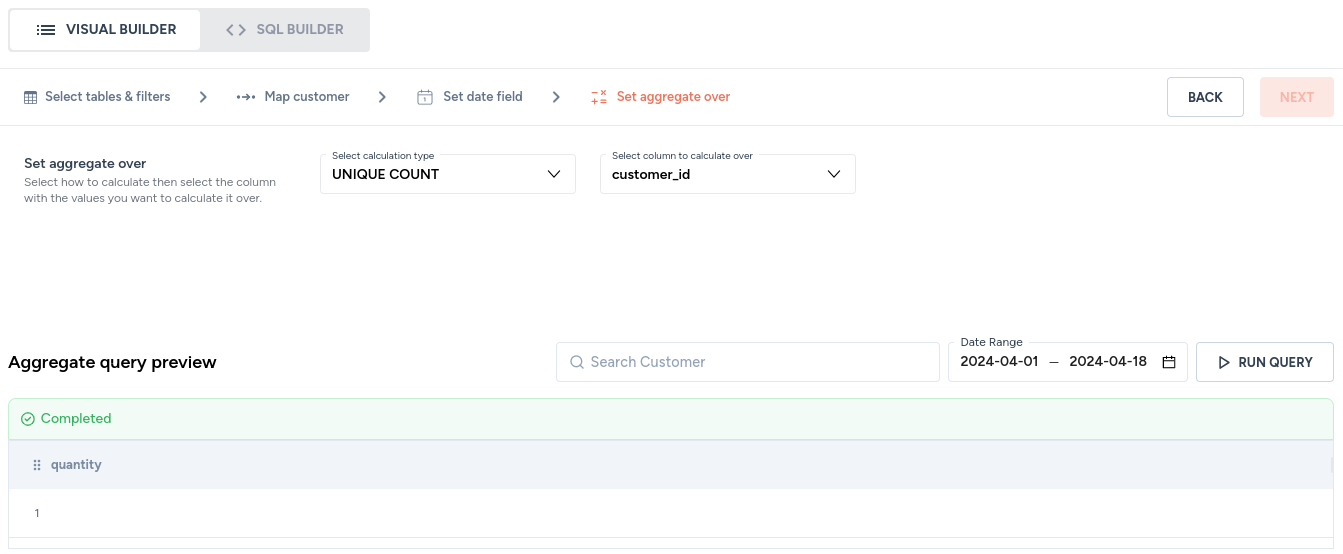
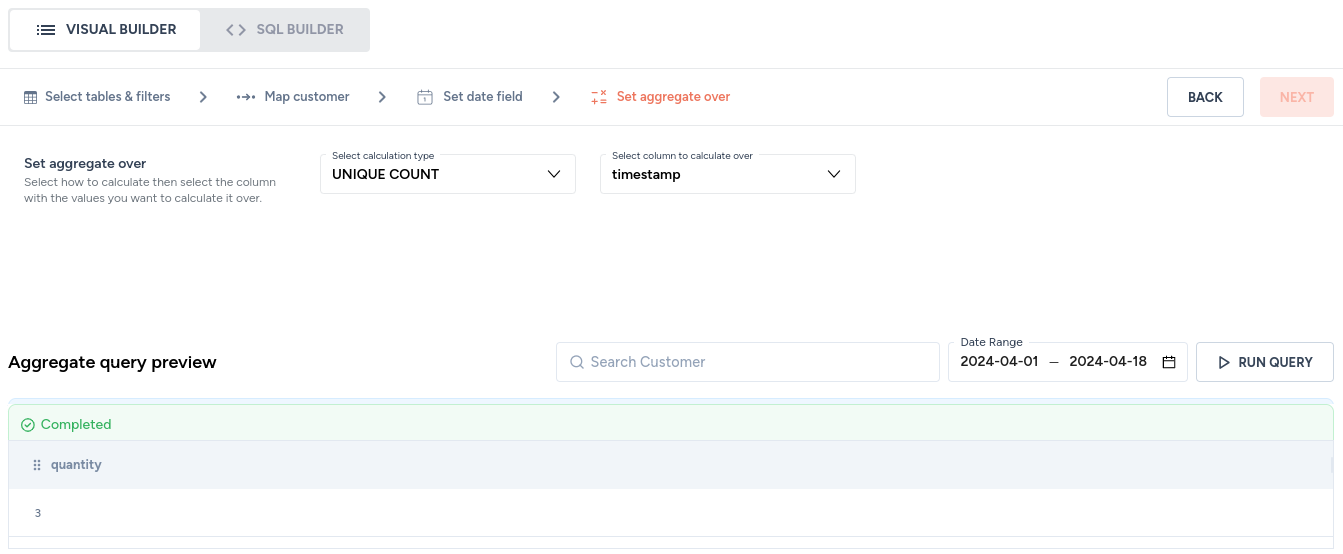
SQL builder
You can build raw SQL queries using the SQL builder. You can choose the SQL builder:
- as an alternative to the visual builder to create billable-metric queries
- to edit queries built by visual builder
NOTEYou can switch to the SQL builder to edit a billable-metric query built using the visual builder. However, this switch is permanent, and you will not be able to switch back to the visual builder.
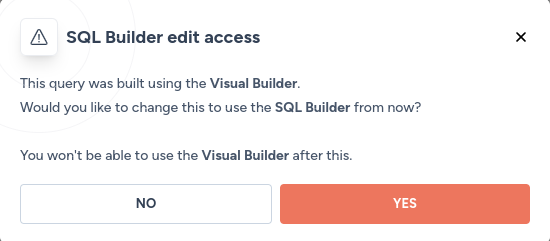
Features of the SQL builder
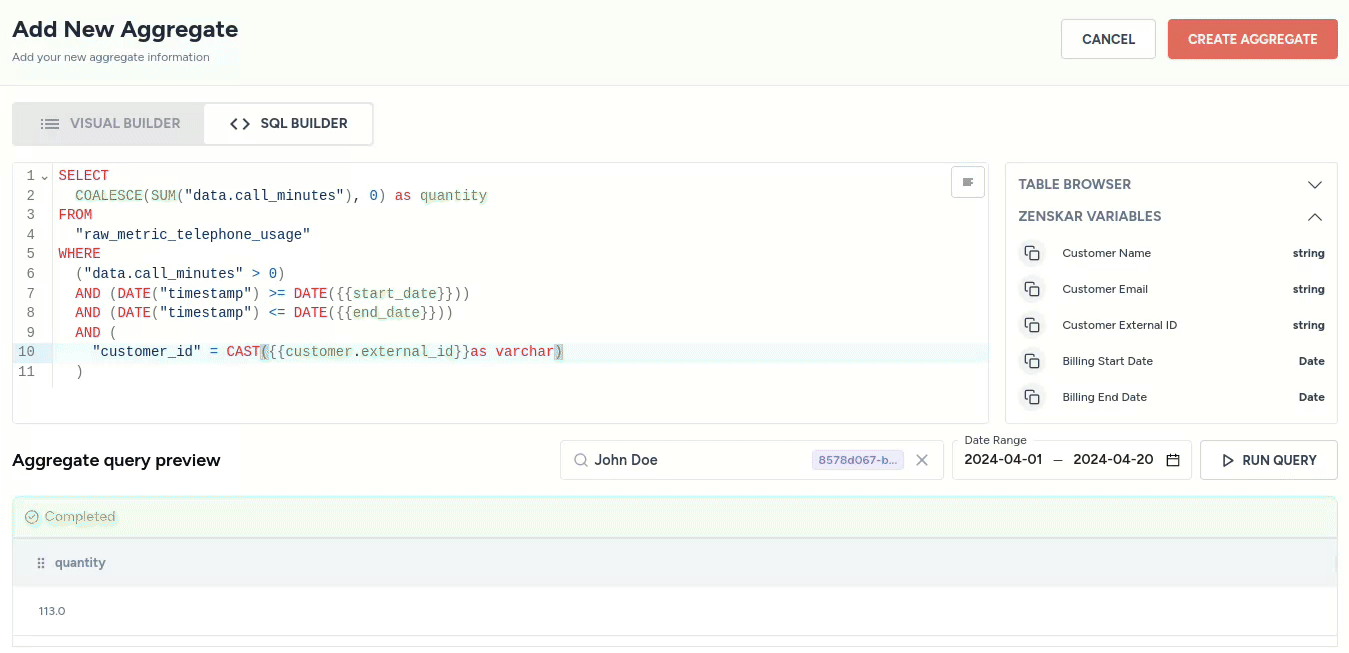
- Table browser: select the table you are interested in to list all columns. The column names can be copied and used in the SQL builder
 . The Zenskar variables that can be used in the SQL queries are also available below the table browser.
. The Zenskar variables that can be used in the SQL queries are also available below the table browser.
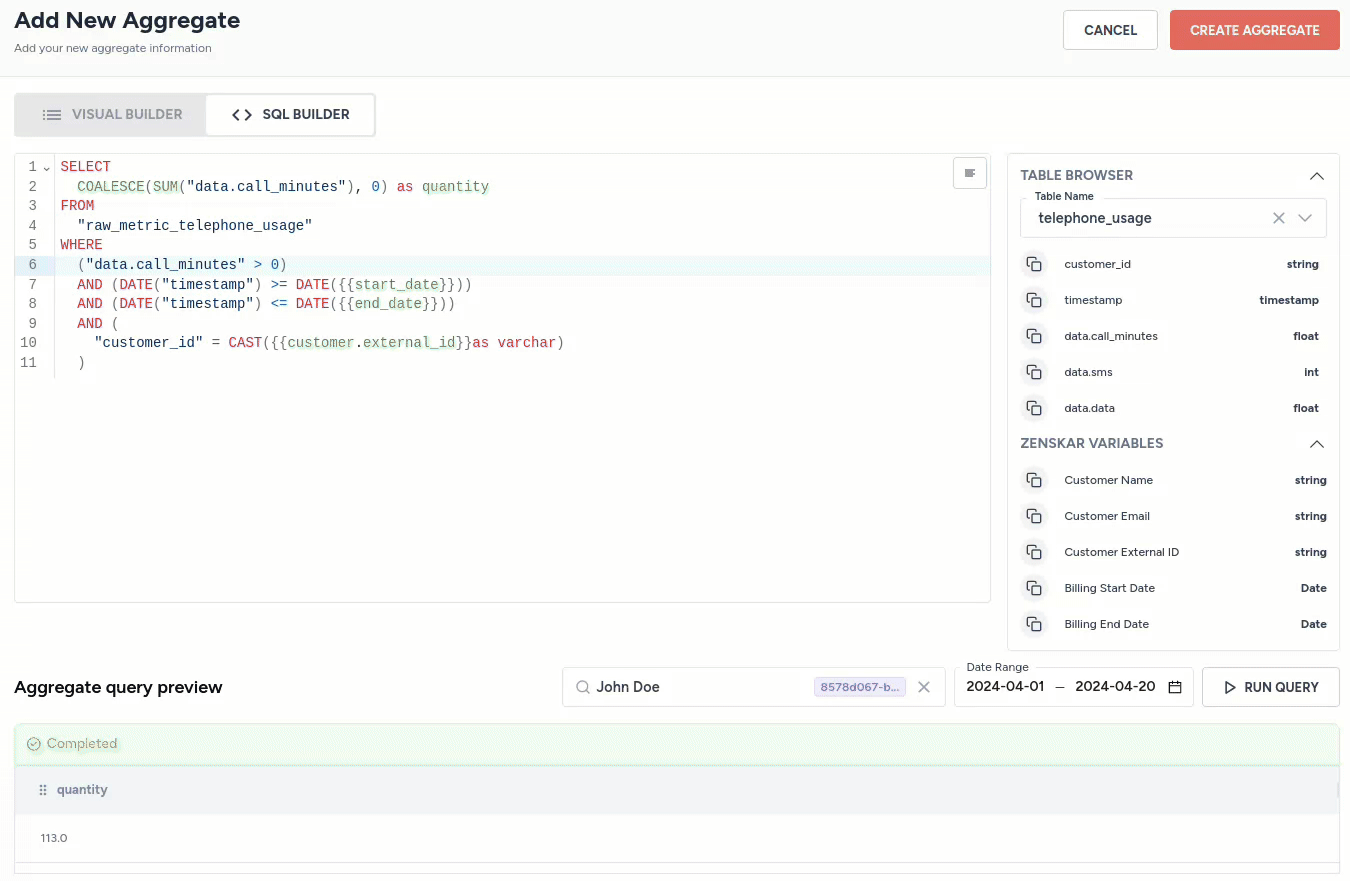
Engineering effort requiredCreating raw SQL queries for complex scenarios is the job of an engineer proficient in SQL.
Tying it all together
Create billable metrics for the example data
Select database table and create filter
For the database table telephone_usage, create the following filter:
| Column | Condition | Value |
|---|---|---|
| data.call_minutes | greater than | 0 |
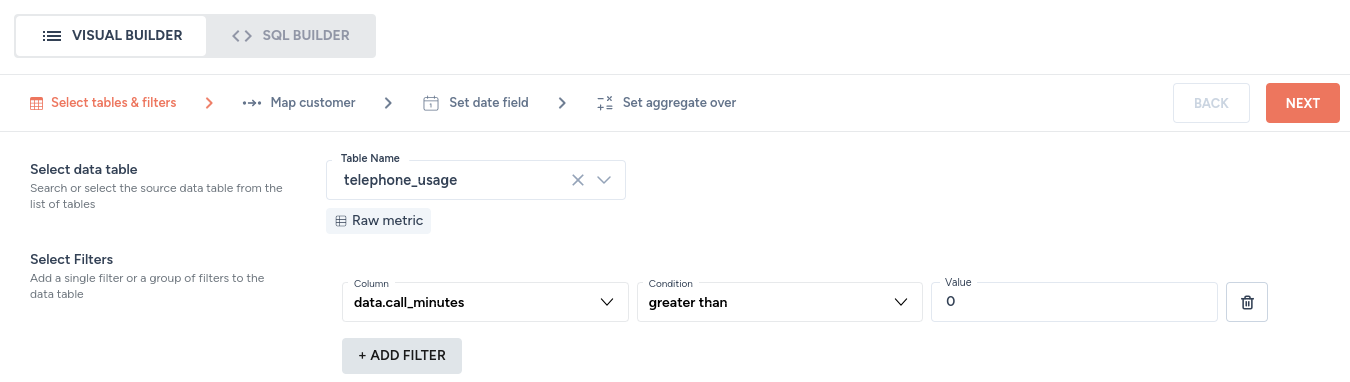
Map customer

Set date field

Set billable metric over the desired field
We will use the SUM aggregate to determine the total call minutes during the billing period.

Create billable metric
Provide a name that describes your billable metric.
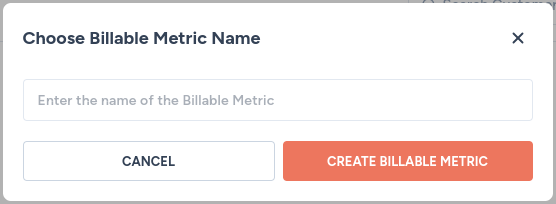
Create a billable metric for SMS and internet data usage
Create two more billable metrics for SMS and internet data usage. Repeat the steps you followed creating the billable metric for call minutes.
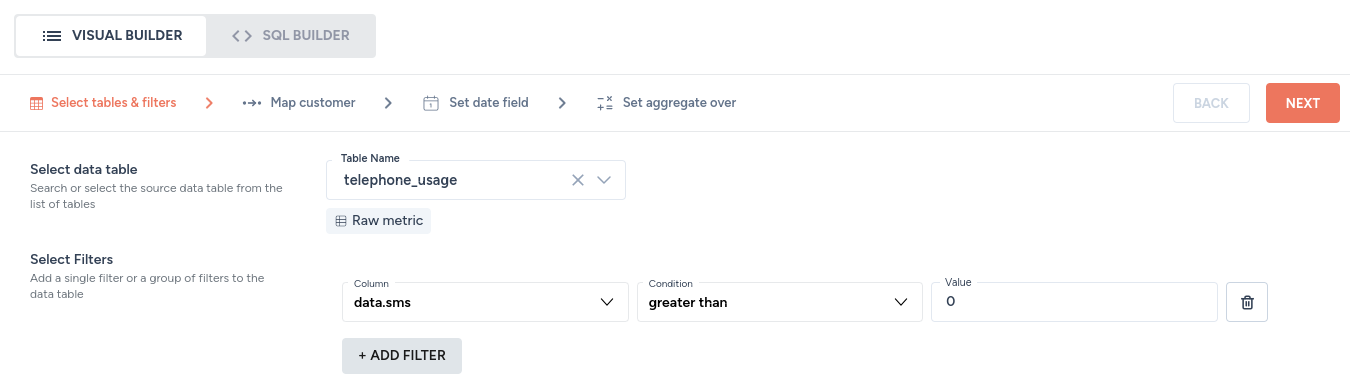
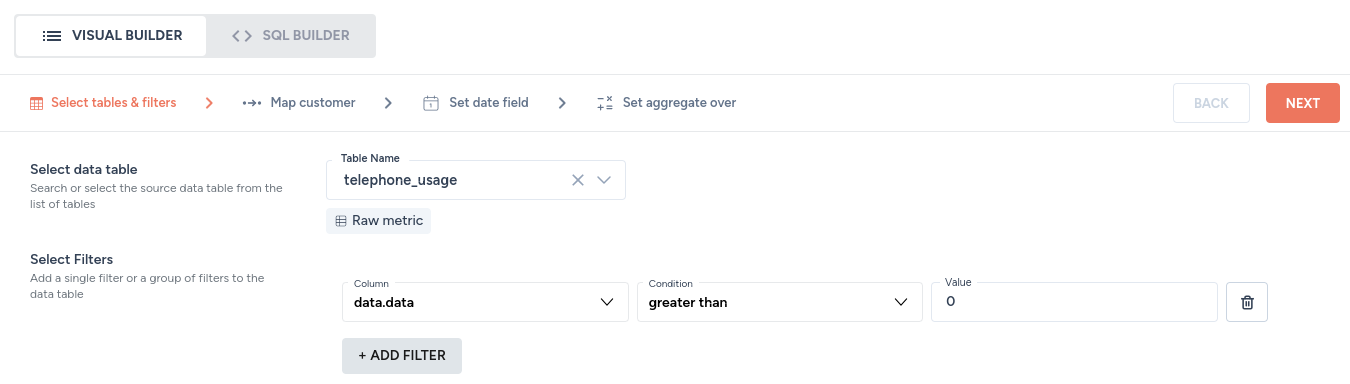
Navigate to Metering > Billable Metrics to view all the billable metrics you created, as shown below.
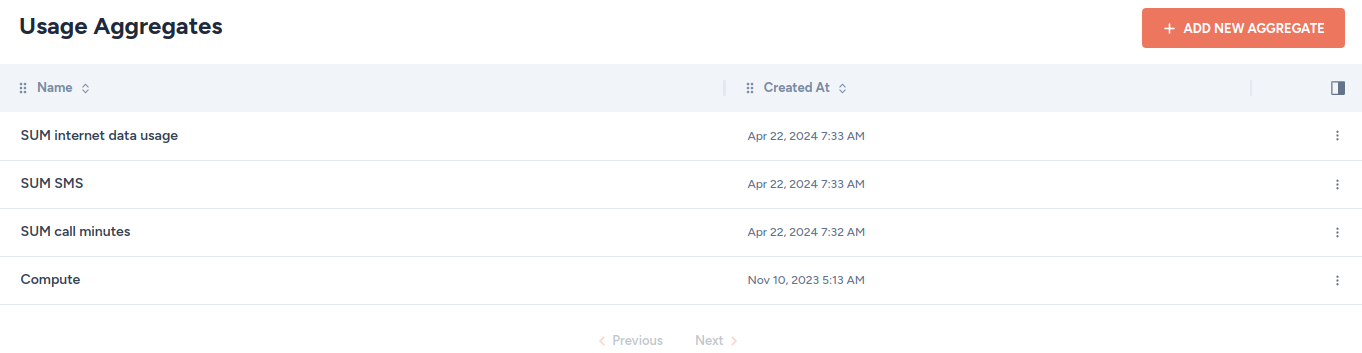
Create products that use these billable metrics
Create a product for call minutes offered
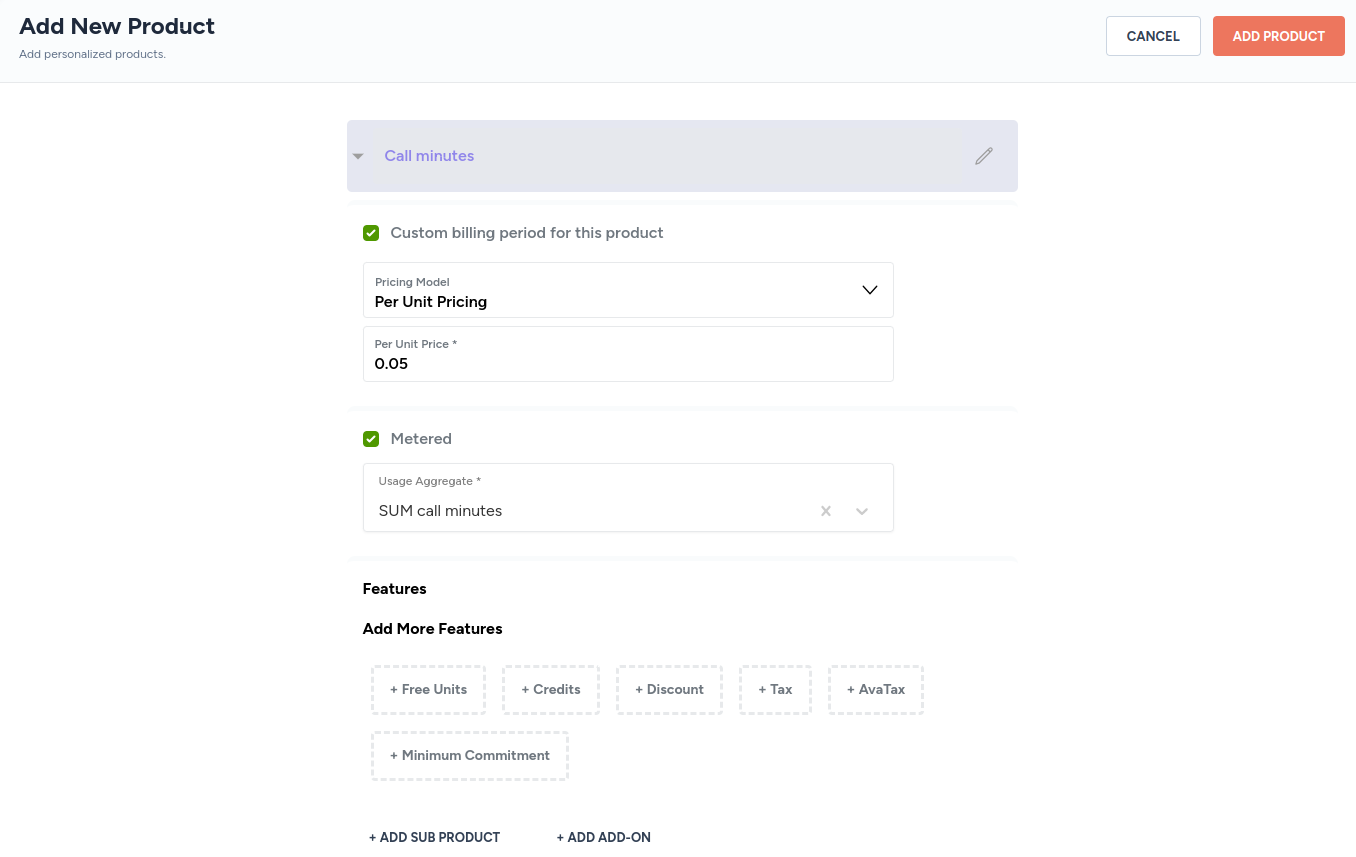
Create a product for SMSes offered
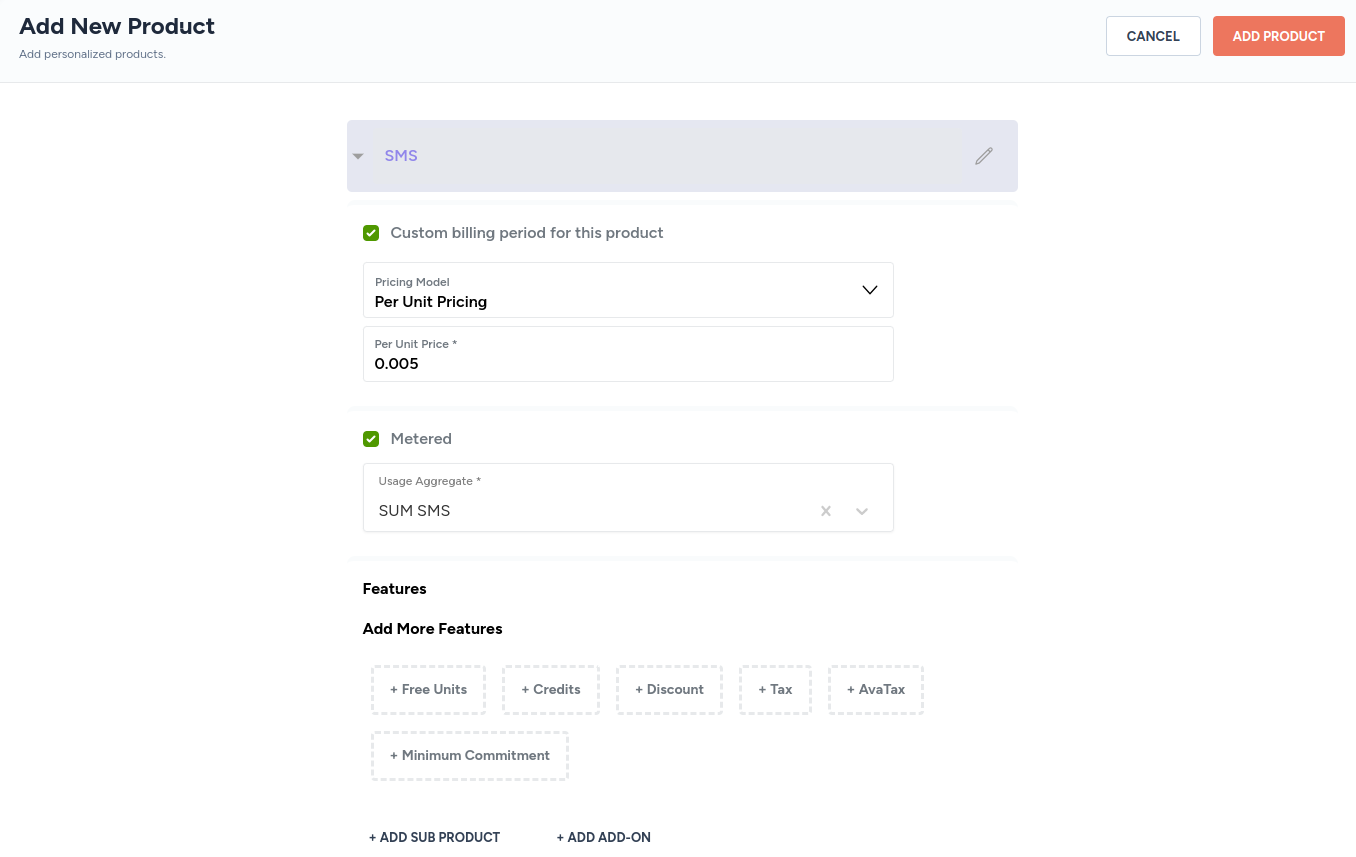
Create a product for internet data offered
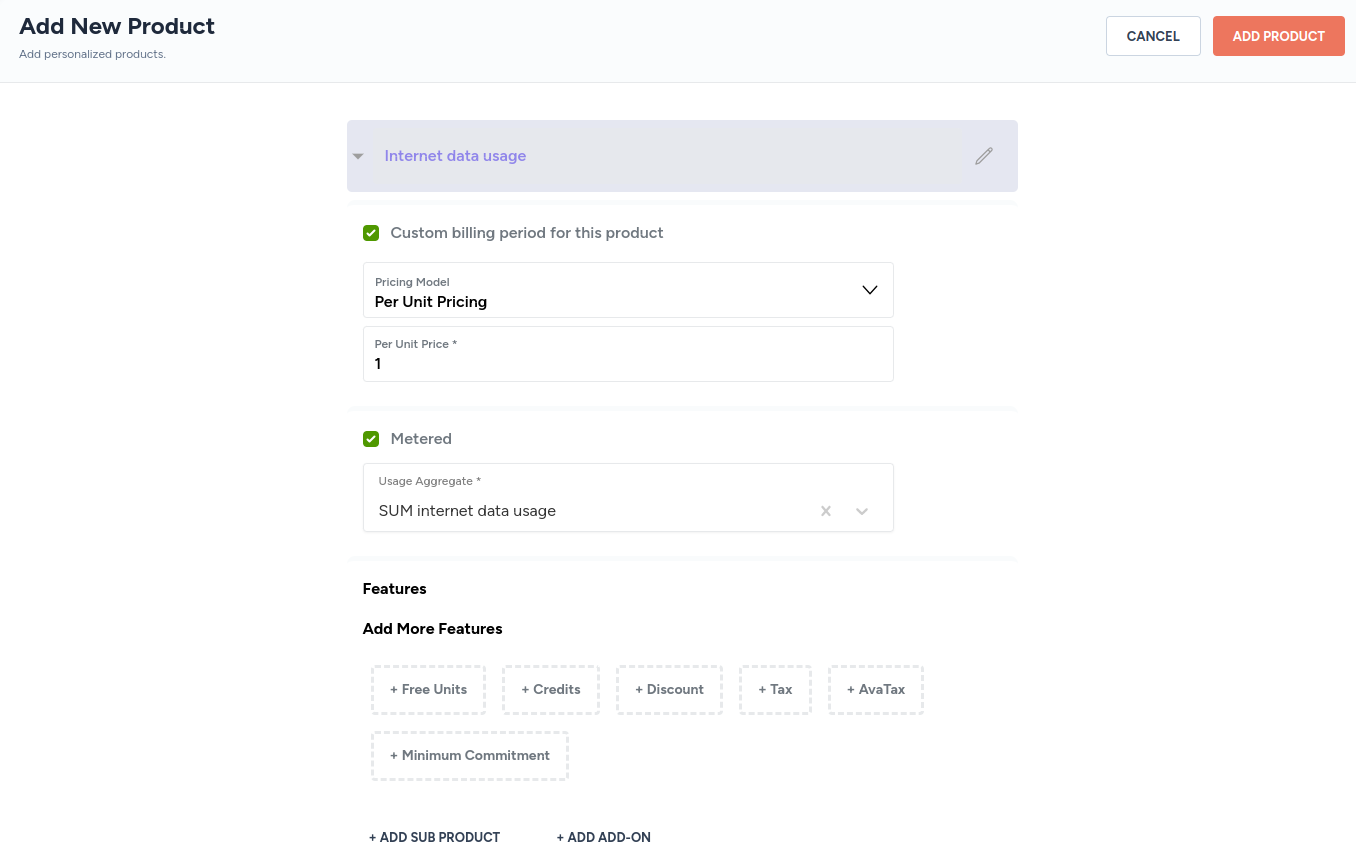
Create a contract that uses these products
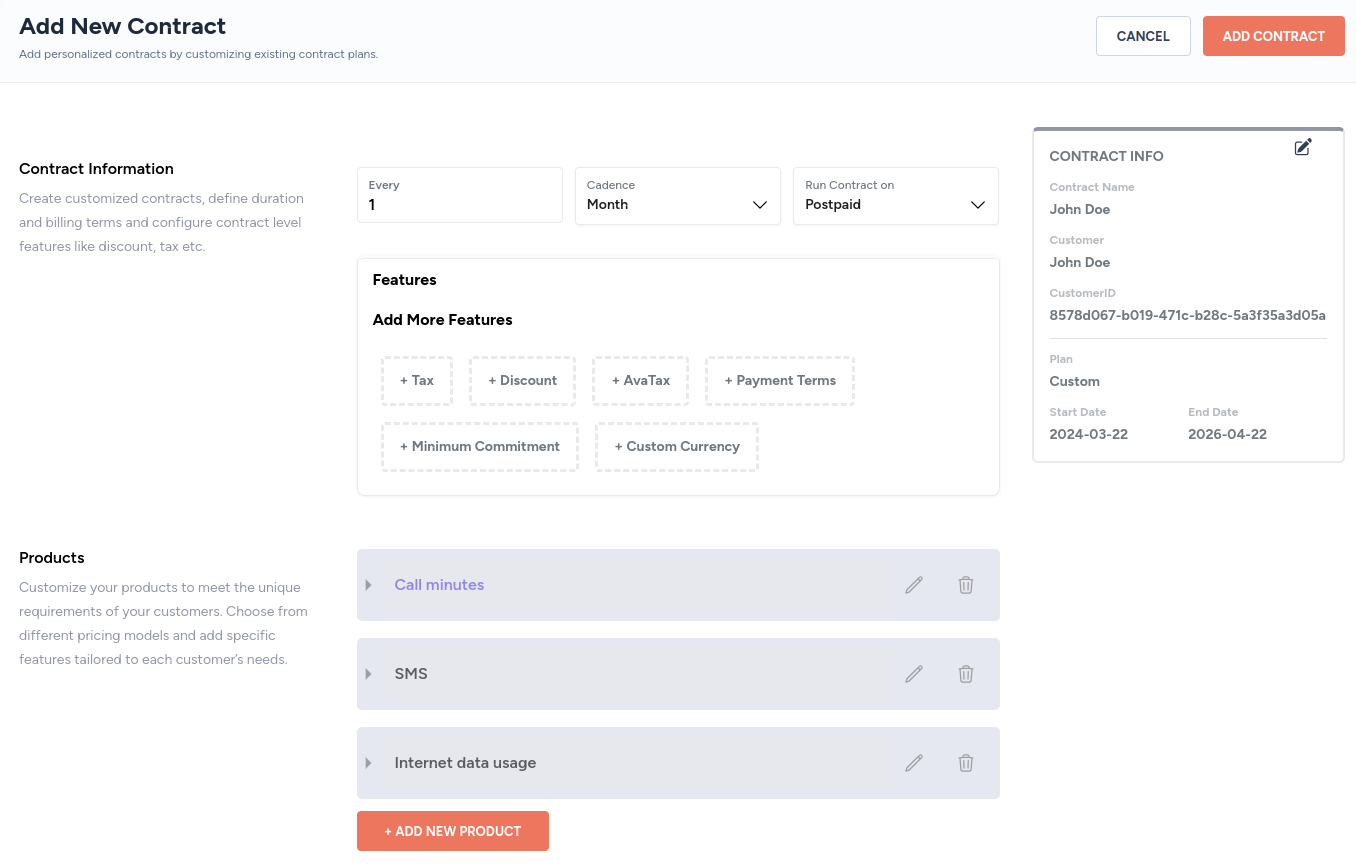
Updated 8 months ago



