Via AI
Overview
Zenskar allows you to automatically create contracts by uploading contract documents in PDF format. Our AI-powered contract ingestion extracts key billing and pricing terms directly from the document and uses them to generate a draft contract in the Zenskar system.
When to use this method
Use this method when you already have a signed or finalized contract document and want to reduce manual data entry. Zenskar’s AI saves time by parsing the document and populating fields such as:
- Customer details
- Billing cadence
- Payment terms
- Contract start and end dates
- Auto-renewal conditions
- Fees and usage terms
Steps to upload a contract document for AI processing
- Navigate to Contracts → AI Contracts in the Zenskar dashboard.
- Click the UPLOAD PDF CONTRACTS button.
- Upload the PDF version of your contract.
NoteThe extraction model works best on clear, structured PDFs (not scans or images).
-
Once the PDF is uploaded, Zenskar AI will use the default prompt to extract details from the contract document:
Zenskar Default Saved Prompt Extract relevant billing information and products from contract details. You can optionally click CHANGE PROMPT to select a different extraction prompt, especially if your contract uses a non-standard format. This gives you more control over how key terms are extracted and ensures better alignment with your contract structure.
- 🔍 Review the extracted contract details and make edits as needed. You can edit any field as needed before saving the contract.
NoteWhile Zenskar AI reduces manual work, it is important to review the draft contract.
- Click the + Create New Contract button.
How Zenskar AI processes a contract document
When you upload a contract document (typically a PDF), Zenskar AI performs a series of steps to convert the unstructured agreement into a structured, editable contract
Step 1: Parse the document layout
Zenskar AI analyzes the structure of the uploaded file—identifying headings, sections, tables, and key-value pairs. This step uses natural language processing (NLP) and layout-aware models to understand how information is organized.
Step 2: Extract billing-related information
The AI identifies and extracts relevant fields such as:
-
Customer name and contact details
-
Billing cadence (e.g., monthly, annual)
-
Payment terms (e.g., Net 30)
-
Contract start and end dates
-
Auto-renewal clauses
-
Fees, usage terms, and thresholds
Zenskar AI intelligently analyzes contract language to identify the billable metric: a key input for usage-based pricing. For example, if the contract includes phrases like “per API call” or “based on user count,” Zenskar AI detects them and maps them to Zenskar's contract object.
Step 3: Map extracted values to a Zenskar contract
The extracted data is automatically mapped into Zenskar’s contract object. This includes assigning the right values to structured fields like dates, pricing components, and terms.
Step 4: Generate a draft contract
Create a custom prompt
If you're not satisfied with the generated contract, you can guide the AI by writing your own prompt. This gives you more control over how contract terms are extracted and mapped.
To create a custom prompt:
-
After uploading the contract PDF, click CHANGE PROMPT.
-
In the dialog that opens, select Write a custom prompt.
-
Enter a name for your prompt in the Prompt name field.
-
In the Write your custom prompt here... field, type your instructions. The following examples should help you get started.
Custom prompt
What it does
Use
API Callsas the usage metricMaps usage-based products to
API Callsas the billing metric.When extracting product names from the contract, match them only against the following predefined list of three valid product names: "Digital Services", "Digital - Services", "Services - Digital"
Ignore variations or permutations such as hyphenation or word order differences. If a match is found within the list, normalize the name to "Digital Services".
Do not create a new product if the extracted name doesn’t match one from the list.
This prompt ensures that product names extracted by AI are matched only against a predefined list of three valid products, ignoring naming variations, to prevent creation of duplicates.
-
Click SAVE PROMPT.
💡 You can reuse saved prompts later by choosing Saved Prompts instead of writing a new one. Custom prompts are especially useful for handling unique contract formats or business-specific terminology.

Edit the draft contract
After uploading a contract document, Zenskar AI generates a draft contract pre-filled with all detected details — including customer information, contract period, products, pricing, and features. You can review and modify this draft before finalizing the contract by clicking the + Create New Contract button.
Customer and contract information
- Customer Name and Email are shown based on the uploaded contract.
- A banner will indicate if the customer or contract is new. Zenskar will automatically create them when the contract is finalized.
- You can edit contract details by clicking the 🖉 icon next to the Contract field.
Phases
Each contract has one or more billing phases. By default, Zenskar adds at least one phase extracted from the document.
- Click the 🖉 icon next to the phase date range to update the start and end dates.
- Use the + Add Phase or + Add Trial Phase buttons to add additional contract periods (e.g., for renewals or free trials).
Features
The Features section allows you to configure global contract terms like:
- Discounts (e.g., “10% off”)
- Minimum commitment amounts
- Tax settings
To update this section, click the Configure Features button.
Products
Each detected billable item is listed as a product. You can:
- Review and edit the product name, pricing model (e.g., tiered, per-unit, flat), quantity, unit price, billing cadence (prepaid/postpaid), and product period.
- Click 🖉 Edit to modify individual product details.
- Click + Add Product to manually add additional items.
- Use the ⋮ menu to delete products.
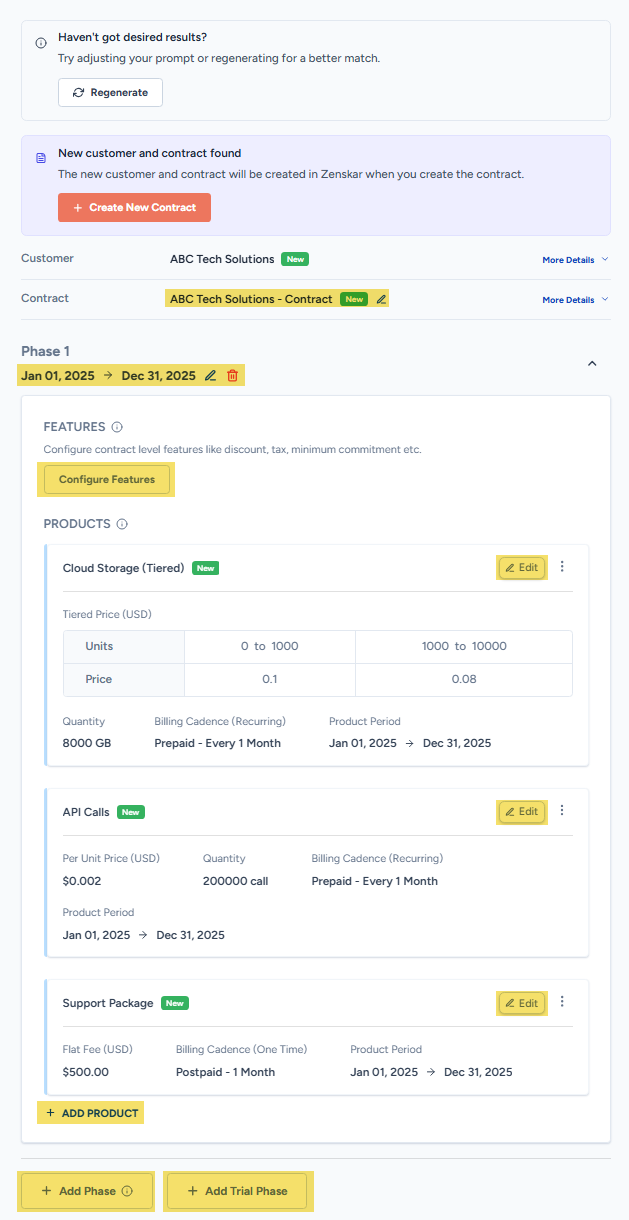
Once you're done editing, proceed to save and publish the contract by clicking the + Create New Contract.
Updated 6 months ago
